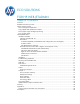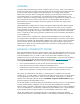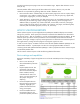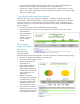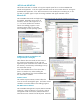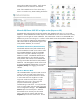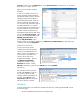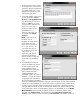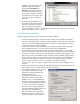HP Web Jetadmin - Eco Solutions for HP Web Jetadmin
Properties window, go to the Advanced tab. In the Startup Parameters, verify that the –m; parameter
does not exist, if it does, remove it.
Rights to Access the Web Jetadmin
Database
In order to successfully connect to an
existing HP Web Jetadmin database,
the HP Web Jetadmin instance must be
changed to support Mixed Mode or
SQL Authentication Mode, and a user
must be created for that instance that
has at minimum db_datareader rights to
the HPWJA database. To create an
account for SQL Server authentication to
the WJA database, login to the Web
Jetadmin instance using SQL Server
Management Studio Express and create
a login under Security, Logins. Add
the user to the HPWJA database under
HPWJA, Security, Users, and
provide db_datareader access.
Change security on the HPWJA database to be SQL Server Authentication by right-clicking the
connection and selecting Properties.
Enable TCP/IP Connections
A TCP/IP connection must be
available to the HP Web Jetadmin
instance for EcoSMART Fleet to be
able to connect to the database. To
ensure TCP/IP is available on the
instance, launch SQL Server
Configuration Manager. Expand
the SQL Server Network
configuration category. Select
Protocols for HPWJA. Enable
TCP/IP for HPWJA by right-clicking on TCP/IP and selecting Enable.
SQL Browser
The SQL Server Browser must be
started under Services in order for
the connection to the HP Web
Jetadmin instance and database to
succeed. Open Services under
Administrative Tools and ensure the
SQL Server Browser is started.
Installation
Once the prerequisites in the installation checklist have been met, installing HP EcoSMART involves
the following steps:
1. Run the EcoSMART Fleet Setup file as an administrator.