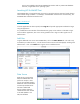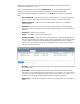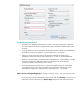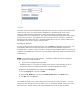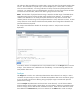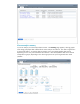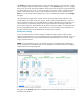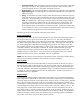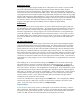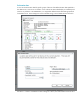HP Web Jetadmin - Eco Solutions for HP Web Jetadmin
The Analyze tab contains a navigation bar across the top which shows the current selection. It allows
users to navigate to different selection levels and pages. On the Summary page, a user can navigate
down to the next level by clicking the dropdown button at the end of the selection string and selecting
the desired data source or group. A user can navigate up to previous levels by clicking the desired
portion in the selection string. To return to the top level list of analyses, a user can either click the
Home icon on the left side of the navigation bar or click on a different tab and then click the Analyze
tab again.
The right side of the navigation bar contains counters showing the total number of devices in the
current selection, the number of unknown devices, and the number of duplicate devices. Unknown
devices are device models for which EcoSMART Fleet is unable to determine power usage rates. For
unknown devices, the calculations assume power usage rates based on the average of all known
device power usage rates. Duplicate devices are devices where the IP address was reported by more
than one Web Jetadmin data source. Duplicate devices are only counted once for calculations, but
the device collection data may be different from one data source to another.
Modify future settings
A user can modify various Eco-relevant settings to analyze the potential impact on future carbon
footprint and Eco-related costs. By running future scenarios on targeted groups of devices, a user can
identify potential areas of improvement and estimate the potential savings in terms of cost, energy
usage, and CO2 emissions.
NOTE: Any projected future savings is an estimate only and is not a guarantee of actual savings.
See the assumptions and calculations section in the Appendix for more details about the assumptions
used and the sources of supporting data.
The graphs on the Summary page show a comparison of current and future values for the time period
specified in the collection.