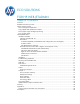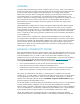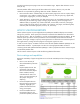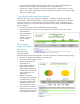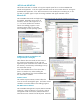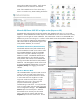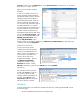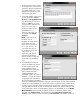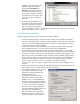HP Web Jetadmin - Eco Solutions for HP Web Jetadmin
database and a login to access the
database using the credentials
entered under User Name and
Password. The password must be
secure by SQL standards meaning it
must contain 8 characters minimum
and at least one each of upper case,
lower case, numeric, and special
characters.
5. In the Prerequisite Validation screen,
the installer verifies that the required
Windows components, IIS features,
SQL configuration and installation
files are in enabled or in place. The validation screen marks any requirement that is not met
and provides details on how to resolve it.
Troubleshooting Installation
The following tips may help to resolve issues that arise during installation:
Check the installation log file, created in the same directory as the installation executable.
File name is ESFInstallerLog.txt. Helpful clues may be found in this file such as the SQL Server
instance must support MixedMode Authentication or that the currently logged on user does
not have permissions to create a database.
If a SQL server instance cannot be accessed, try accessing the remote instance using SQL
Server Management Studio. If it cannot connect, neither can EcoSMART Fleet.
If a SQL server instance cannot be accessed, make sure the SQL Browser is running and
TCP/IP is enabled on the SQL instance where the installer is attempting to create a database.
If a SQL server instance cannot be accessed, double check that the currently logged on user
has access to at least create database rights on the SQL instance (sysadmin rights would be
ideal). If the SQL instance is remote, the machine may be trying to access the database as
the machine name rather than Windows user name. Try providing rights to the machine
name as well as Windows user name. For example, if the machine is named
“americas\test”, grant “sa” rights to “americas\test$” (Windows account adding the ‘$’ at
the end).
Make sure the password is secure by SQL standards (8 characters minimum and at least one
each of upper case, lower case, numeric, and special characters).
Check tips on validation screen. Hints will
be provided if something is missing.
Typically the ASP.NET extensions are
forgotten to be allowed.
Check properties for the Microsoft
Distributed Transaction Coordinator
(MSDTC) service. The EcoSMART Fleet
installation requires enabling the MSDTC
service on the EcoSMART Fleet server and
as well as verifying it was enabled on a
remote SQL server. Although MSDTC is
typically enabled by default, policies may
have been set to either disable it or
features of MSDTC such as inbound or
outbound connections. Make sure all
Local DTC Properties under Component