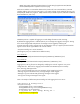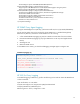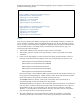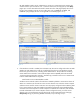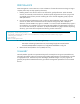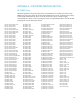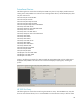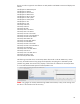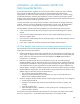HP Web Jetadmin - Discovering PC-Connected Devices
24
APPENDIX B—HP WEB JETADMIN SUPPORT FOR
TELECOMMUTER DEVICES
Around the world, millions of people now work from home offices, remote work areas, and other
places outside of traditional office environments. By allowing employees to telecommute,
organizations can reduce real estate requirements, improve worker productivity, conserve energy,
and facilitate emergency readiness plans. Employees cut their commuting costs and gain greater
flexibility in their work schedules. This flexibility is particularly important when employees are part of
a global team that meets outside of typical office hours.
To support the needs of your remote workers, HP offers a broad portfolio of imaging and printing
products, solutions, and services designed with telecommuters in mind. In fact, HP Web Jetadmin
allows you to continue to manage and monitor printers of employees working from home.
HP Web Jetadmin provides the following capabilities for those telecommuter printing devices:
IT can monitor telecommuter devices by noting their presence and identifying them within the
network.
IT can view and configure telecommuter devices for easier remote troubleshooting and can
subscribe to supplies alerts.
IT can keep track of telecommuter devices and supply usage in order to better manage costs and
environmental impact.
IT can receive world-class assistance through HP Web Jetadmin Premium Support.
HP Web Jetadmin best practices for managing telecommuter devices
HP recommends IT use the following best practices for the most effective management of remote
printing devices used by telecommuters:
Install the HP SNMP Proxy Agent and a supported driver on telecommuter PCs and laptops. (See
“Proxy Agent” on page 3 for more information.) If the printer has been discovered by WMI, the
printer model is the only information that can be displayed on the Status page and device
configuration is not available.
Determine your telecommuter discovery and collection policies. HP recommends setting a
standard IP address range for telecommuter VPN access. (These are the IP addresses distributed
to telecommuter workstations as they log onto the network through VPN. These ranges may have
to be obtained from an IT team responsible for the VPN infrastructure.) Since IP addresses may
change regularly, limiting the IP address range makes new discoveries faster and more successful.
Because addresses change often, you should schedule a more frequent discovery based on the IP
address range. The best time for discovery depends upon:
The size of the telecommuter address range
When you expect telecommuters to be connected—you may run several discoveries at
different times for different global locations
Create an autogroup for telecommuter devices in that IP range and set policies on this autogroup:
Set device-specific features
Schedule a more frequent data collection that includes device utilization, supplies, and
inventory
Subscribe to supply alerts
Export data daily to email, a database, or other reporting tools—including page counts,
supply level data, and more
All of the PC-connected troubleshooting tips outlined in this white paper also apply to telecommuter
devices, as long as the PC is connected via VPN and the device is connected via USB.