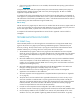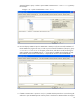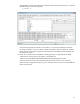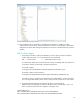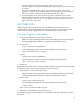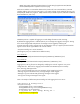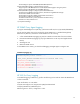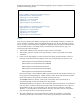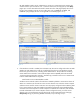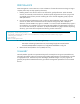HP Web Jetadmin - Discovering PC-Connected Devices
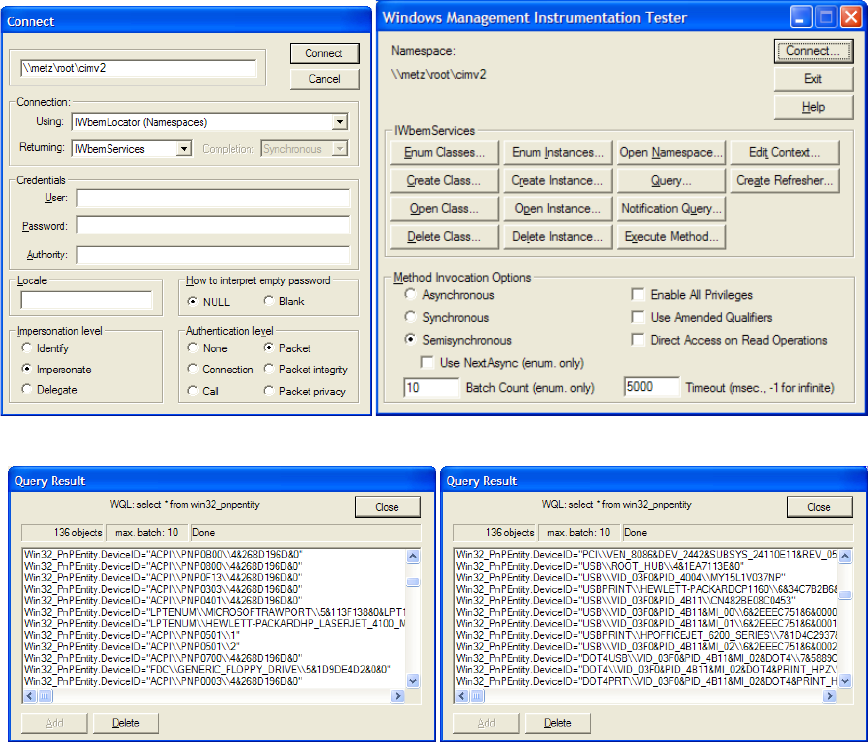
19
HP Web Jetadmin makes. Launch wbemtest.exe, connect to a remote machine by entering the
machine name as part of a URL as such: \\machine name\root\cimv2 (Figure 8). Click Query
(Figure 9) to run the command and simulate a WMI call to see what plug-and-play devices are
found on the workstation. Entries will exist under ports such as USBPRINT, DOT4PRT, and
LPTENUM if plug-and-play devices are recognized as connected (Figures 10-11).
5. If the Windows Firewall is enabled, the workstation may have to be configured to allow HP Web
Jetadmin to make WMI calls in order to successfully discover devices. The Windows Firewall
blocks many ports and services, including remote administration. The procedure for enabling
remote WMI calls is outlined in a Microsoft Developer Network (MSDN) technical note titled:
“Connecting Through Windows Firewall.” The following command can be run at a remote client
to allow remote administration using WMI:
netsh firewall set service RemoteAdmin enable
Windows XP SP2 includes a built-in firewall that is enabled by default to minimize the chance of
attacks on a machine. This firewall can cause “access denied” errors when the remote computer
and the accounts used for remote connections are not properly configured. When obtaining data
from a remote machine, WMI must establish a Distributed Component Object Model (DCOM)
connection from local computer to remote computer. To establish this connection, both Windows
Firewall and DCOM on the remote computer must be configured correctly, to avoid “access
denied” errors. The configuration must be done locally on the remote machine by changing
Group Policy settings, by executing NETSH commands, or by executing a script.
Figure 8
Figure 9
Figure 10
Figure 11