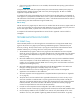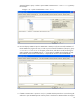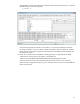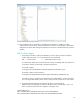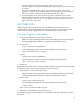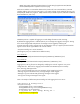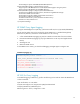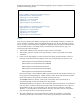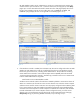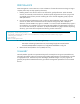HP Web Jetadmin - Discovering PC-Connected Devices

11
If the printing system software CD is not available, download the latest printing system software
from www.hp.com.
Composite USB devices that don’t support DOT4 (such as the HP LaserJet P2055 printer) require a
language monitor capable of passing PML over Printer Job Language (PJL). HP UPD 4.7 added
support for composite USB devices.
A complete list of printers supported by UPD can be found on the HP UPD website. See Appendix A
of this paper for a complete list of tested devices. Items in yellow indicate LEDM and will provide very
little information if discovered by the SNMP Proxy. Items in red indicate FutureSmart devices and will
provide nothing more than model name using the SNMP Proxy.
WS Pro Proxy
The HP WS Pro Proxy Agent requires .NET 4.0 to be installed. The HP WS Pro Proxy Agent installs as
its own service and does not require the Microsoft SNMP service to be installed. This proxy discovers
devices that support LEDM, a special form of web services for communication.
A complete list of tested and supported devices can be found in Appendix A at the end of this
whitepaper.
TROUBLESHOOTING DISCOVERY
HP SNMP Proxy
When HP Web Jetadmin isn’t discovering devices connected to PCs running the HP SNMP Proxy
Agent or HP WS Pro Proxy Agent try the following troubleshooting steps to understand why the
discovery is failing. The key to these issues is proving the communication channel between Web
Jetadmin and the proxy is working, then focus on the printer driver as the culprit.
1. The HP SNMP Proxy Agent or WS Pro Proxy Agent must be installed on the client computers.
Check the version to make sure it is the latest available on the web. The SNMP Proxy will appear
as a program under Add/Remove Programs. The WS Pro Proxy will appear as a service that
must be running.
2. Microsoft’s SNMP service (a Windows Component and a service) must be installed and started
on the client computers in order for the SNMP Proxy to discover devices. The SNMP Proxy
installer will not complete without the SNMP service running, but it could have been removed or
stopped since installing the proxy.
3. Microsoft’s SNMP service must be configured to provide HP Web Jetadmin with read access
through a mutually agreed-upon community name, such as “public”.
4. Microsoft’s SNMP service must be configured to grant access to either the management
application’s host IP address or all IP addresses.
5. The client computers must be equipped with a supported HP device (check the list in “Appendix
A” on page 21).
6. The printer driver must be installed with a supported bi-directional I/O stack. An easy way to
ensure this would be to install HP UPD or a printing system driver that provides a DOT4 port.
There are no guarantees that the latest or largest driver obtained on the web contains the DOT4
bi-directional stack, but chances are better. HP UPD also provides the necessary language
monitor for composite devices such as the HP LaserJet P2055.
7. Firewalls on client computers must be configured to pass traffic on UDP port 161 (SNMP).
8. Verify basic network connectivity by pinging the client machine from the HP Web Jetadmin server.
9. Use a third-party SNMP tool such as SNMP Get or GetIF to verify basic SNMP service on the
Windows client. Any tool capable of gathering SNMP information should suffice. A typically