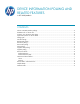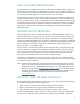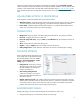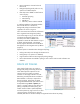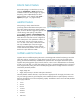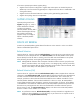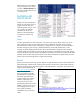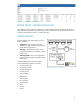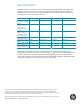HP Web Jetadmin - Device Information Polling and Related Features
4
• Device registration is based on the All
Devices list.
• Background polling sends polls to a very
specific set of default objects.
• Data objects are added as other features
come into play:
• Automatic grouping
• Client filtering
• Filtered lists
• Client lists, device columns enabled
In a default installation of HP Web Jetadmin
that includes devices in All Devices,
background polling has the device/data
registration as shown in Figure 2.
This is the minimal and most basic information
that is registered into background polling.
Once clients begin to log in and view devices
or features like automatic groups are
activated, more detail is added to this
registration. Notice the data element in Figure
2 called “ColorSupported”. This element
directly supports the Color Devices filtered list
that appears on the navigation tree by default
(Figure 3).
Important points to remember about background polling:
• Polling continually works through the All Devices list.
• Polling always runs (unless it is disabled).
• Large numbers of devices take longer (see polling settings).
• Device data elements are added to polling as users interact with lists and as features are
enabled.
DEVICE LIST POLLING
Other kinds of polling are very similar to
background polling in that they perform the
same data acquisition sequence on the
network. Device list polling is invoked
whenever a client login includes a list. The
data being viewed (both devices and device
data elements or columns) is acquired via
device list polling. Polling then circulates
through this data based on poll rates that can
be adjusted through Tools > Options (see
Figure 1 on page 3 above). Since device list
polling is separate from other polling, the
smaller amount of data is polled separately
and more proactively. Figure 4 shows a client
viewing a portion of a device list. Only the
elements (both devices and device data) are registered within device list polling.
Figure 2—Default device/data poller registration
Figure 3—Filtered lists
Figure 4—Device list partially displayed