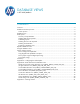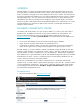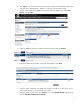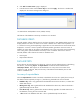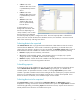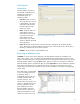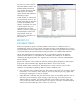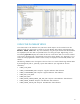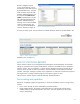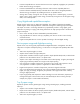HP Web Jetadmin - Database Views in HP Web Jetadmin
6
Selecting the
destination
Once the columns and devices
are selected, the destination for
outputting the data can be
selected (see Figure 2).
Selections include:
Local file: Exports to a local
file on the client PC. The user
is prompted for a file name
and location after the data
has been collected and is
ready to be written.
Email: Sends the data to an
email address. Type the
email address on this page
or browse for the correct
email address. For file
format, select CSV or XML.
The file is added to the email
as an attachment.
Server file: Exports the device list to a specific file name and path on the HP Web Jetadmin
server. The location cannot be edited. If a file of the same name already exists in the location, a
timestamp is added to the name of the export file.
Database: Stores the data in a SQL database view.
Exporting to database views
If Database is chosen as the export destination, HP Web Jetadmin prompts for a database view
name. Once entered, a view is created in the SQL database that contains data for all devices and
columns selected for the export. Using Microsoft SQL Server Management Studio Express, log into the
HP Web Jetadmin instance, open the Views folder, right-click on the view name that was entered in
HP Web Jetadmin (name is preceded by dbo), and select Open View to see the data that is stored for
each device and column that was selected for the export (see Figure 3). Enterprise tools such as
Crystal Reports could be easily instructed to open this view and retrieve the contents for displaying a
custom report.
If the data export was scheduled
to occur at a regular frequency,
a date/time column is
automatically stored in the view
to dictate when the data was
exported. However, if an
exported device list contains new
columns or deleted columns and
the server attempts to use the
same database view name,
HP Web Jetadmin recognizes
that the columns in the view no
longer match and forces a new
name to be used for the view. If
Figure 2—Specify destination settings
Figure 3—Database view in SQL Studio Express