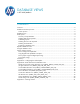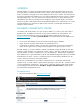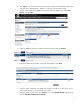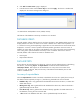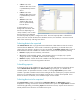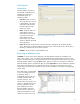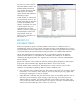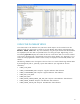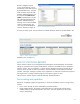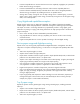HP Web Jetadmin - Database Views in HP Web Jetadmin
5
3 hours: Data in the
database older than 3 hours
is updated directly from the
device.
6 hours: Data in the
database older than 6 hours
is updated directly from the
device.
24 hours: Data in the
database older than 24
hours is updated directly
from the device.
A default poller runs in the
background and collects data
from devices depending on a
variety of factors, such as which
devices/columns are displayed
and how frequently the poller is configured to collect. The more frequently data is collected from
devices, the more accurate the data in the database. However, the drawback is increased network
traffic when continuously collecting from devices.
Selecting data to be exported
The Selected columns table is pre-populated with a default set of data elements when the wizard is
launched from the Tools menu. If the wizard is launched by right-clicking on selected devices, the
columns that were present in the device view are pre-selected. The Available columns
table consists of
data elements that are still available. The number of items in the list can be adjusted by selecting:
Favorites: Displays the most commonly used columns.
All: Displays all the available columns, except obsolete columns. To display only a specific
category of columns, expand All, and then select the category.
Obsolete: Displays columns that are still available in HP Web Jetadmin, but have been replaced
by new columns or will not be supported in the future.
Scheduling exports
A device list export can be scheduled to occur at a specific time and frequency by checking the box
named Schedule device list export on the Select Columns page (see Figure 1). A flexible set of
scheduler options are presented to launch a one-time or recurring Export devices process. Each
schedule is provided a schedule name for future editing of the time and frequency. Only the time and
frequency of a scheduled export can be edited, not the devices or columns to be exported. If new
devices or columns are desired, a new scheduled export must be created.
Selecting devices to be exported
If the Export Devices wizard is launched from Tools/Export devices, the Select Devices page is
displayed for selecting which devices should be included in the export. If the Export Devices wizard is
launched by right-clicking and selecting Export from the device list area, only the devices that were
already selected in the device list are included in the export.
Figure 1—Select columns