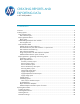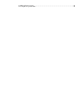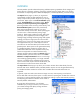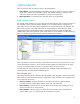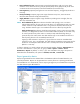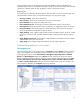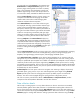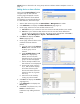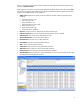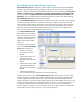HP Web Jetadmin - Creating Reports and Exporting Data
8
Policies feature is discussed in the “Using Group Policies with data collection templates” section on
page 14.
Adding devices to data collections
When selecting Data Collection from the
navigation tree, the data collection
summary page is displayed. From this
page, data collections can be defined
and managed. To manually add devices
to a data collection, follow these steps:
1. Select a data collection type from the Data Collection – Management task module.
2. Click Add Devices. This displays the Select collection time page (Figure 7).
3. On this page, select the time zone and data collection time.
a. Time zone allows you to select the time zone where the HP Web Jetadmin server resides.
b. Time allows you to select the data collection time. This can either be the default time
(12:00 am) or any other hour of the day. This setting can be changed later under Tools >
Options > Device Management > Reports > Data Collection Times.
4. Click Next. This displays the Select
devices page (Figure 8).
5. On this page, select the devices to be
included in the data collection
process.
a. Using the options under Selection
Method, either individual devices
or device groups can be
selected.
b. Under Available devices, the All
Devices list is displayed by
default. Devices from either
filtered device lists or from device
groups can also be displayed.
c. Devices already included in the
data collection are not displayed.
d. Hovering the mouse over the >,
>>, <, and << buttons displays
the number of devices (total
devices and number of devices
selected in either list, if greater
than zero).
e. Device lists can be sorted by
clicking any column header.
6. Click Next. This displays the Confirm
page (Figure 9).
7. Click Add Devices. This displays the
Results page.
8. Click Done. If any failures occur, click
Details to understand and
troubleshoot why adding the device
failed.
Figure 7—Select collection time
Figure 8—Select devices page
Figure 9—Data collection Confirm page