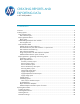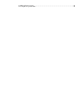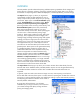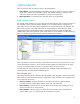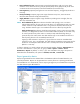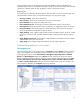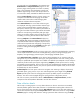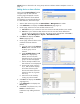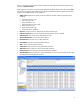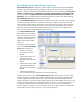HP Web Jetadmin - Creating Reports and Exporting Data
7
Two sub-nodes exist under Reports in the navigation tree:
Data Collection and Report Generation (Figure 5 on the
previous page). Selecting either one invokes a summary
page in the workspace area that displays specific task
modules. Right-clicking on either one also provides a list
of various tasks directly available for added convenience.
Selecting Data Collection invokes a summary page in the
workspace area dedicated to managing various data
collection tasks. These tasks include managing data
collections and data collection templates.
Under Data Collection, the various data collection types
are displayed. Selecting a particular data collection type
invokes a work area dedicated to managing devices in
that specific collection type. The number in parentheses to
the right of each data collection type indicates the number
of devices currently being monitored by that type. Right-
clicking on any data collection type provides quick access
for adding or removing devices from the data collection.
Selecting Templates under Data Collection displays any
user-defined data collection templates. Although there are
no pre-defined data collection templates, they are easy to
create and are required when configuring a Group Policy
for data collection. Right-clicking Templates provides quick
access for creating and managing data collection
templates.
Selecting Report Generation invokes a summary page in the workspace area dedicated to managing
various report-related tasks. These tasks include generating a report, creating/managing report
templates, viewing/managing archived reports, and managing scheduled reports.
Under Report Generation, Templates can be selected. Report templates let you customize and save
settings from any one of the baseline report types, saving administrators’ time when creating reports.
Twenty-two predefined report templates are included. User-defined report templates can also easily be
created to provide custom report layouts. Right-clicking Templates provides quick access for creating
and managing report templates. The lock icons next to each predefined report template indicate these
templates cannot be edited. However, they can be copied to another template name, which can then
be edited. They can also be deleted.
Archived Reports is the final reports node in the navigation tree. Selecting it displays all previously
generated reports, giving users a way to view and manage these reports. Right-clicking Archived
Reports provides quick access for managing these reports. By default, reports are archived for
90 days. This value can be changed during the report generation configuration process.
The next two sections provide further details on Data Collection and Report Generation, and the
workspaces of HP Web Jetadmin dedicated to each of these functions.
Data collection details
The first step in creating reports is to set up data collections on devices. Once these are enabled,
HP Web Jetadmin gathers device data and stores it in the database. Enabling data collections on
devices can be done either manually (from the Data Collection page or from other task modules) or it
can be done automatically through the Group Policies feature. This section focuses on using the Data
Collection page for creating data collections. Setting up automatic data collections using the Group
Figure 6—Right-click Reports