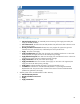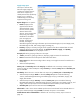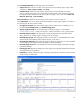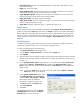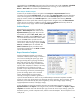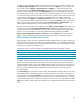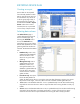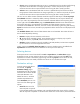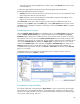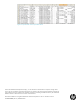HP Web Jetadmin - Creating Reports and Exporting Data
43
export file has a time stamp appended to it to make it unique. The File path on the server, which
is not modifiable, is:
C:\Documents and Settings\NetworkService\Local Settings\Application Data\Hewlett-
Packard\HPWebJetadmin\WjaService\Export
Local file: Select this to save the export to a local file on the client PC. You are prompted for a file
name and location after the export has begun.
Email: Select this option to send the data to an email address. Type the email address on this
page or browse for the correct email address.
Under File format, select CSV or XML. If exporting to email, the file is added to the email as an
attachment. Clicking Next displays the Confirm page. Clicking Start Export starts the export process.
The Results page is displayed at completion, allowing you to click either Details or Done to complete
the export process.
Scheduling device exports
When the Schedule device list export box is selected by the user in the Select columns portion of the
wizard, a Specify schedule options page is displayed after the user chooses Next on the Specify
destination page. A flexible set of scheduling options can be used to launch a one-time or recurring
export process. This is very similar to the Specify schedule options function covered previously under
“Scheduling reports” (Figure 39 on page 38). The one item that is different with this scheduling option
is the required Schedule name. By default, the Schedule name is “Export Device List”, but it can be
renamed. The Schedule name is also available in the Devices – Scheduled Tasks task module on the
Overview page (Figure 45). From this task module, the schedule can be edited or deleted. The
scheduled export might also be available in the Devices – Active Tasks task module on the Overview
page if it is in progress.
Scheduled exports are now valid when any destination option is selected. However, the user is
prompted for a file name if Local file is selected.
An example of exported data
An example of data that was exported using Export devices is shown in Figure 46 on the next page.
This example shows the exported CSV data in a spreadsheet editor, but the data could have been
opened in any simple text editor. Uses for this data include supplies tracking, security auditing, page
count tracking, status tracking, and more.
Figure 45—Overview page for viewing and managing Scheduled Tasks