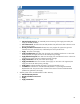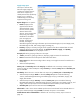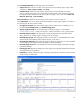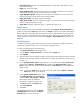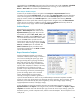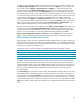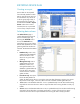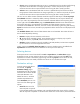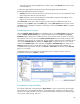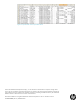HP Web Jetadmin - Creating Reports and Exporting Data
42
6 hours: Data in the database older than 6 hours is updated directly from the device before being
exported. If device data does not change significantly in a 6-hour time period, this option
minimizes the time it takes to export the data while insuring the data is mostly up-to-date.
24 hours: Data in the database older than 24 hours is updated directly from the device before
being exported. If device data does not change significantly in a 24-hour time period, this option
minimizes the time it takes to export the data while insuring the data is mostly up-to-date.
The user can now define whether credentials should be required for data export. The Do not prompt
for credentials checkbox is selected by default, meaning credentials are not required. Deselect this
box if you want to be prompted by each device that has credentials defined when exporting data.
On the right side of the Select columns page, the Selected columns table defines the data elements to
be exported. This table is pre-populated with a default set of data elements when the wizard is
launched from the Tools menu. However, when the wizard is launched by right-clicking and selecting
Export from the device list area, the table is pre-populated with the columns that were displayed in the
device list.
The Available columns table consists of data elements that are still available. The number of items in
the list can be adjusted by selecting:
Favorites: Displays the most commonly used columns.
All: Displays all the available columns, except obsolete columns. To display only a specific
category of columns, expand All, and then select the category.
Obsolete: Displays columns that are still available in HP Web Jetadmin, but have been replaced
by new columns or will not be supported in the future.
Finally, checking the Schedule device list export box causes a scheduler pane to be added to the
Export Devices wizard and restricts the destination for the export to be email only.
Selecting devices
If the Export Devices wizard is launched from Tools > Export devices, the Select devices page is
displayed. The user can then select the devices to be included in the export and click Next. If the
Export Devices wizard is launched by right-clicking and selecting Export from the device list area,
only the devices that were already selected in the device list are included in the export.
Destination settings
Once the columns and devices
are selected, the Specify
destination settings page is
displayed (Figure 44). This page
allows the user to choose the file
name and destination. The
default file name is “HP Web
Jetadmin Exported Devices”.
Under Destination, the user can
select one of the following three
options:
Server file: The server file
name and path are specific
to the HP Web Jetadmin host installation. The provided path describes where the file is located
after the export has completed. If a file of the same name exists in the location, the filename of the
Figure 44—Specify destination settings