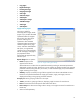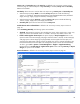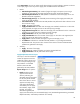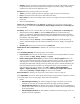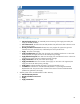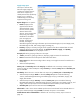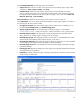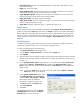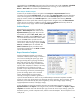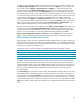HP Web Jetadmin - Creating Reports and Exporting Data
40
Invoking a Report Generation Template to create a report can be done in a number of different ways.
The Reports – Report Templates task module can be used. Just select Apply to start this process. The
user can also right-click Reports > Report Generation > Templates, or on the template itself in the
navigation tree and select Apply report template to start this process. Another method of invoking a
Report Generation Template is to use the Generate Report option on any data collection page. The
first page displayed provides an option for selecting one of these templates. The user can also choose
to use Windows drag and drop functionality. By selecting any number of devices from any device list
or device group, the devices can be dragged over and dropped on to any Report Generation
Template listed under Templates in the Report Generation section of the navigation Tree. Finally, the
user can also choose to select one of these templates by selecting the Reports tab from any device list
page or device Groups page, and then selecting either Generate report or Schedule report. Again,
the first page displayed provides an option for selecting one of these templates.
Report Generation templates can be managed from the Reports – Report Templates task module. From
here, the user can click Create, Apply, Edit, Delete, Copy, or View to manage these templates. The
pre-defined templates (shown with a lock icon next to them in the navigation tree) cannot be edited.
However, they can be deleted. To recreate any deleted pre-defined templates, go to Tools >
Options > Device Management > Reports > General and click the Restore button. This feature only
applies to the pre-defined templates initially created during the installation of HP Web Jetadmin.
Additional Report Generation points of interest
When emailing a report, the report is generated and then attached as either an HTML or CSV file (as
defined by the user). The file name of the report is created randomly. Also, for HTML file attachments,
a JPEG file containing the HP Logo is attached. Examples of these file names are: ge33injw.as1.html,
ge33injw.as1_hp.jpg, and c5r4m05p.utw.csv.
Footnotes are used in reports to indicate certain details about the data. The symbols used are:
Symbol
Meaning
--
Data is not available
*
Collected data is not complete for the selected time period
**
Value is not supported for the device
An asterisk indicating a partial data collection includes any data collection where HP Web Jetadmin
does not have a full range of data for the interval. In the case of daily intervals, HP Web Jetadmin
checks the collection times (12:00 am by default) between the days. In the case of a weekly interval,
HP Web Jetadmin checks the days on the endpoints of the intervals. Unless there was a problem with
the first or last day HP Web Jetadmin collected for an interval, the entire interval should not be
marked incomplete.
If the From today box is checked for a report interval, HP Web Jetadmin displays asterisks next to the
data because today is not finished yet and is considered incomplete. If the report is configured to run
for the last day only and the From today box is checked, the error “No data is present” is displayed
because there is not a complete day’s worth of data to present. The same behavior occurs if a custom
range is selected and today is selected as the endpoint. The safest route is to either deselect the From
today box or select a custom range with an endpoint on a complete day of data (such as the previous
day).