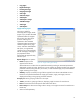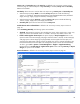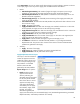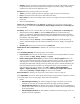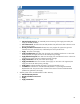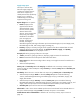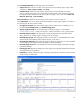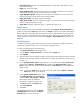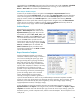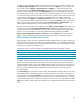HP Web Jetadmin - Creating Reports and Exporting Data
39
manageable from the Overview page (at the top of the navigation tree) under the Devices – Scheduled
Tasks task module. If the scheduled report generation task is running, it is also visible from the
Devices – Active Tasks task module on the Overview page.
Other ways to schedule a report
Another way to schedule a report is to right-click either Reports or Report Generation from the
navigation tree and select Schedule report. You can also select Generate report from some drop-down
items in the navigation tree and then select the box labeled Schedule report (lower-left corner of the
page) to create a schedule. This Schedule report box is also available when selecting Generate
Report from one of the specific data collection pages from the navigation tree under Data Collection.
Finally, the user can choose to schedule a report by selecting the Reports tab from any device list
page or device Groups page, and then selecting Schedule report.
Archived Reports
Reports that are archived show up under the
Reports – Archived Reports task module on the
Report Generation page (Figure 40). From this
task module, the options View, Email, Save, and
Delete are available. Using the Email option, you
can set the attachment file format to either HTML
or CSV. The Save feature provides the same
format options and saves the file to the client PC,
not the server. When viewing a report, the Email,
Save As, and Print options are available. The
Email and Save As options provide the same
functionality (respectively) as the Email and Save
options described above.
Report Generation Templates
A Report Generation Template is a uniquely
named set of defined report settings. It contains a
set of criteria including the report type, report
settings (including device grouping information,
date range to be used, device information to
display, report data to display, and destination
options). After a template is created, it can easily
be applied to any list of devices to quickly
generate a report. Report Generation Templates
are a time-saving convenience, streamlining the
process of creating reports with a consistent
format. These templates can be activated
manually or through a schedule to generate a
report for the selected devices. There are 22 pre-defined Report Generation Templates available
(Figure 41). They cover all the report type categories (Accessory Inventory, Device Inventory, Device
Utilization, Device Utilization By User, Event Log History, Hourly Peak Usage, Supply Ordering,
Supply Replacement Forecast, and Supply Usage).
Custom templates can easily be created by launching the Create Report Template wizard. Click
Report Generation under Reports in the navigation tree, and then click Create in the Reports – Report
Templates task module. Select the desired report type, choose the various report settings, specify the
destination options, provide a template name, and then create the template. The new template is now
ready to use.
Figure 40—Archived Reports task module
Figure 41—Report Templates task module