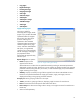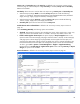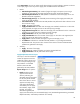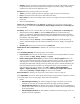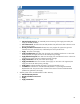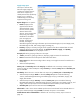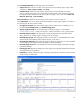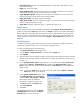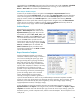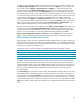HP Web Jetadmin - Creating Reports and Exporting Data
32
Primary sort and Secondary sort under Group by are defined in the “Accessory Inventory report”
section on page 18. When the Reports subtype Summary is selected, Primary sort and Secondary
sort are not available.
Sort data by allows the user to sort the data in the report using a Primary sort and Secondary sort.
When the Reports subtype Details is selected, Primary sort options include the following:
<None>, % Confidence, Estimated Pages Remaining, Estimated Replacement Date, Estimated
Supply Level (%), Supply, Supply Part Number, and Supply Status.
When the Reports subtype Summary is selected, Primary sort options include the following:
<None>, Supply, Supply Count, and Supply Part Number.
Secondary Sort options are the same as those for Primary Sort.
Exclude devices with no collected data is defined in the “Accessory Inventory report” section on
page 18.
Under Formatting (Detailed), the following options are available:
Threshold: Determines the supplies to be included in the report. Values can be 0% to 100%. Any
supply at or below this threshold number is included in the report. The default value is 20%.
Include “Order Supplies” button report: This option displays a Shop for Supplies button in the
report that links to the HP SureSupply web page. When this button is clicked, an HP SureSupply
web page opens with the Shopping list pre-populated with the supplies from the report, thus
simplifying the replacement ordering process. By default, this option is selected. Deselecting this
box removes the button from the report. This configuration option can also be removed entirely.
To do this, go to Tools > Options > Device Management > Supplies > Supplies Reordering.
Deselect the box for Include shop for supplies link in reports. When selecting Summary for Report
subtype, this option is not available.
Device Information is defined in the “Accessory Inventory report” section on page 18.
Figure 34—Supply Ordering report