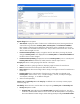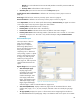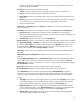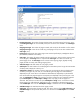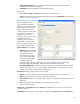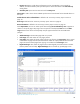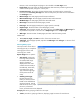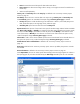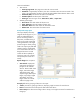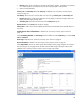HP Web Jetadmin - Creating Reports and Exporting Data
23
the totals of the Usage Page because this report shows values over a period of time, while the
Usage Page shows overall totals.
Group by defines the grouping of devices in the report:
<None> provides no grouping of devices, displaying single line entries for each device.
Device lists each device and the specific data under each device.
Device Groups lists devices according to device Group, with single line entries for each device in
that Group.
Interval groups devices according to the interval value (Daily, Weekly, or Monthly). For example,
if a 1-month report has a weekly interval, the devices are grouped in weekly blocks.
Others are self-explanatory.
Primary sort and Secondary sort under Group by are defined in the “Accessory Inventory report”
section on page 18.
Sort data by allows the user to sort the data in the report using a Primary sort and Secondary sort.
Primary sort options include device information (such as Asset Number, Device Model, IP
Address, and Serial Number) and report data (such as Copy Pages, Fax Pages, Total Pages, and
Total Pages (Equivalent)), among others.
Secondary Sort options are the same as those for Primary Sort.
Report interval selects the unit of time used in the report for the date range selected. Values available
are: None, Daily, Weekly, or Monthly. For example, if the date range selected is the previous month,
the interval could be Daily to show data for each day of the month, Weekly to show data for each
week of the month, or Monthly to show data as one value for the whole month. This option is not
available when the Report subtype Job Type (Details) is selected.
Show totals is used to show column subtotals per device and overall totals for the selected devices in
the report.
Exclude devices with no collected data is defined in the “Accessory Inventory report” section on
page 18.
Under Formatting (Detailed), the box for Show all media sizes is checked by default. This includes all
known media sizes in the report. To manually select specific sizes, uncheck the box for Show all
media sizes and then select your specific sizes. This option is only available when the Report subtype
Job Type (Details) is selected.
Date range is defined in the “Accessory Inventory report” section on page 18.
Device Information is defined in the “Accessory Inventory report” section on page 18.
Under Report Data, the user can select specific data relating to Device Utilization to appear as
columns in the report (see Figure 26 on the next page). All page counts are totals within the date
range of the report. Some of the more frequently used job types and media sizes are listed below.
Job Type:
Copy Pages: The number of pages output using the copy function. The Copy Pages value is equal
to the number of pages that are scanned times the number of copies printed for each scanned
page. The actual scanned pages from copying are included in the Scan Pages count.
Digital Send Pages: The number of pages that have been digitally scanned and sent to another
location (either email, folder, or fax). Digital Send Pages do not include any printed page counts.
However, each scanned digital send page is also included in the Scan Pages count.
General Office: General Office color quality page counts tracked specifically by HP Edgeline
devices (HP CM8060/CM8050 Color MFPs).