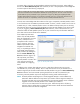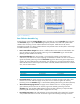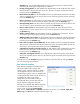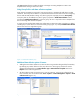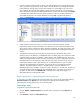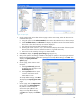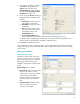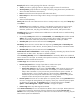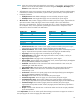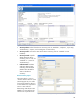HP Web Jetadmin - Creating Reports and Exporting Data
18
Group by defines the overall grouping of the devices in the report:
<None> provides no grouping of devices, displaying single line entries for each device.
Accessory Name groups the devices according to accessory, listing the accessory and then each
device with data collected on that accessory.
Device lists each device and the specific data under each device.
Device Groups lists devices according to device Group, with single line entries for each device in
that Group.
Others are self-explanatory.
Primary sort allows the user to determine how the list is initially sorted, but is only valid if Group by is
set to Device.
Primary Sort options available are: <None>, Asset Number, Contact Person, Device Groups,
Device Location, Device Model, Device Name, Hardware Address (MAC), IP Address, IP
Hostname, Jetdirect Port, Port (Any), Serial Number, System Contact, and System Location.
Secondary sort allows the user to determine an additional sort order after the list is sorted according
to the Primary sort value.
For example, Primary sort could be set to Device Model, while Secondary sort could be set to IP
Address. This would cause the list to be initially sorted by device model; if there are multiple
devices with the same model name, those devices would then be sorted by IP address.
Secondary Sort options are the same as those for Primary Sort.
Sort data by allows the user to sort the data in the report using a Primary sort and Secondary sort.
Primary sort options include: <None>, Accessory Name, Accessory Status, and Collection Date.
Secondary Sort options are the same as those for Primary Sort.
Exclude devices with no collected data is used to simplify a report by eliminating any devices from the
report that have no data to show. This option is selected by default.
Under Formatting (Detailed), the box for Show all accessories is checked by default. This includes all
known accessories in the report. To manually select specific accessories, uncheck the box for Show all
accessories and select the desired accessories.
For Date range, there are three interval options:
Previous time period selects a range of past dates to include in the report.
Time periods available are: days, weeks, months, and years.
Previous time period also has an option called From today, which causes the previous time
period to include today’s date as the end date. For example, if 1 month is selected and
today’s date is November 15, the previous time period used for the report is October 16
through November 15, thus including data up to the current date. If From today is not
selected, the previous time period would be October 1 through October 31, using the last
complete month as the time period. This option is selected by default.
Previous quarter allows the user to create reports on a quarterly basis. Clicking Customize allows
the user to configure the starting date of your company’s fiscal year, so that the quarterly reports
are based on this initial date. The Customize button is a shortcut taking the user to Tools >
Options > Device Management > Reports > General to configure this option.
Custom range allows any date range to be selected.
Under Device information, the user can select device details to show in the report. Because there are
so many items to select from, three levels of device information are available: Favorites, All, or
Obsolete—each one provides more options to select from. Since the list of items is very long, only the
more common options are defined here.