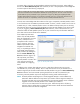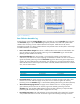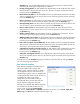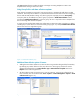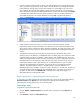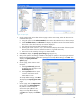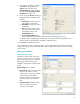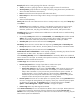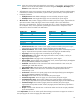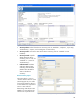HP Web Jetadmin - Creating Reports and Exporting Data
16
3. On this page (similar to the data collection page with the same name), select the devices to be
included in the report.
a. Using the options under Selection Method, select either individual devices or device Groups.
b. Under Available devices, the All Devices list displays by default. Devices from either filtered
device lists or from device Groups can also be displayed.
c. Only devices that have had data collected are listed.
d. Hovering the mouse over the >, >>, <, and << buttons displays the number of devices (total
devices and number of devices selected in either list, if greater than zero).
e. Device lists can be sorted by clicking on a column header.
4. Click Next to display the Specify report settings page (Figure 19).
5. Many of the options and settings available on this page are specific to the report type selected.
Details are discussed below under each report type. To accept default settings, click Next. This
displays the Specify destination
options page.
6. On this page, select where to send
the report.
a. Selecting Archive only (selected
by default) saves the report in the
Archived Reports list.
b. Selecting Email sends the report
via email. File format can be
either HTML or CSV.
To accept default settings, click Next.
This displays the Specify report name
page.
7. On this page, enter the Report name
(to be used in the Archived Reports
list) and the number of days to
archive the report (default is 90
days). To accept default settings,
click Next. This displays the Confirm
page.
Figure 18—Report types
Figure 19—Specify report settings