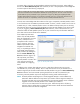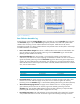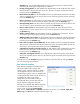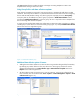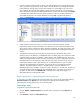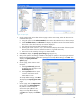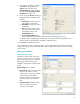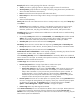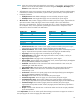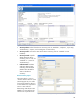HP Web Jetadmin - Creating Reports and Exporting Data
15
In order to maintain historical data on devices, HP Web Jetadmin tries to uniquely identify each
device, primarily using the device’s serial number. HP Web Jetadmin can manage and maintain
historical data on devices without unique serial numbers to a certain degree, but issues could
arise if multiple devices in HP Web Jetadmin appear to be the same device. It is always best to
ensure devices are unique before enabling data collection on them. The data column titled Unique
is available when listing devices for this specific purpose. If a device is uniquely identified, its
value is Yes. If a device is not uniquely identified, its value is No. It might also be handy to
display the Serial Number column at the same time to confirm this value as well (Figure 17).
If data collection has been occurring on a device with an invalid serial number, and the
administrator assigns a valid serial number to the device, the historical data associated with the
device while it had an invalid serial number becomes unavailable. To prevent this situation, steps
should be taken to ensure all devices have valid serial numbers before enabling data collection
on them.
“MultiHomed” printing devices are HP devices connected to two HP Jetdirect devices and,
therefore, have two IP addresses. A MultiHomed device can affect page count information. When
a MultiHomed printing device is added to a data collection, both IP addresses of the device are
added, increasing the data collection count by two (since there are two IP addresses). When one
MultiHomed device is removed from a data collection, both entries of the device are removed
and the data collection count is decreased by two. If a MultiHomed device is part of a data
collection and is deleted from the database, only that one device is removed from the data
collection. The other IP address remains in the data collection. If both IP addresses of a
MultiHomed device are included in a page count report, the device is counted twice. HP does not
recommend including both IP addresses of a MultiHomed device in the same report. To assist in
this effort, the data column titled MultiHomed is available when listing devices (Figure 17).
MultiHomed devices are designated by Yes.
Report generation—generating and viewing reports
In most cases, once data collection has occurred at least twice, reports can be generated. Selecting
Report Generation (under Reports) from the navigation tree displays the workspace area for
generating and viewing reports (Figure 18 on the next page).
Generating a report
To generate a report, follow these steps:
1. From the Reports – Report Generation task module, select a report type from the Report drop-
down list.
2. Click Generate to display the Select devices page.
Figure 17—Unique and MultiHomed data columns