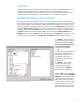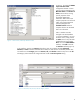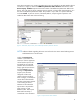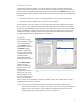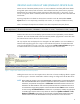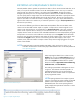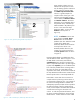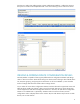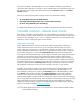HP Web Jetadmin - Columns and Filters Detail
7
EXPORTING HP WEB JETADMIN’S DEVICE DATA
HP Web Jetadmin makes it possible to export device data to a file on the local client hard-drive, to an
email, or to a specific hard-drive location on the HP Web Jetadmin server. One way to initiate an
export through any device list selection is to right-click and select Export. Through the resulting
dialogues (not shown), the user can export the top-level list details to CSV or XML file formats. The
user can specify either a straight export from the HP Web Jetadmin/SQL tables or specify the amount
of time allowed before HP Web Jetadmin queries the device directly. The user can even direct the
export to store data in a number of locations, including email. One way to export these details is to
right-click from a device list. Another way to initiate this operation is to go to Tools, Export Devices on
the menu bar (not shown).
Let’s discuss the different types of device data that HP Web Jetadmin offers. Device details within
columns can be described as either simple or complex. A simple column is best thought of as one
column to one value per device. An example of this is Engine Cycle Count. In this case, one device
column cell for a specific device is always just one value such as 1509. As described previously,
complex columns contain an overview value and additional details that can be displayed by using the
tool-tip feature. An overview value could be an overall total, such as the Supplies column described
previously. Here the value represents the total number of specific supplies within a given device. Then
underneath the Supplies column, the user can find many specifics about supplies, such as part
numbers, levels, and serial numbers. Complex columns always have a magnifying glass icon as part
of their column header.
NOTE Exporting directly to HP Web Jetadmin/SQL tables, which are known as Views, is not
covered in this document. See the white paper titled Database Views in HP Web Jetadmin at
www.hp.com/go/wja
.
When exporting the details from a column such as
Supplies, the user must use Select Columns (shown in
Figure 8). Notice that the user has bypassed the top-
level column Supplies and drilled down to specific
elements of interest: Approximate Percent Remaining,
Installation Date, and Serial Number.
The resulting exported data could appear as shown
in Figure 9. This illustrates CSV data opened in a
spreadsheet application such as Microsoft Excel.
Note that the column header names are represented
by the programmatic names.
NOTE Exporting elements from complex or parent
columns is a change from earlier releases of HP Web
Jetadmin where complex details were rendered in
delineated formats. The newer exporting features
greatly simplify these operations and result in a more
basic data format.
Figure 8 – Select Columns for Export
Figure 9 – Complex Supplies Export