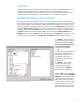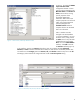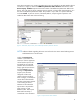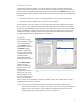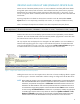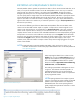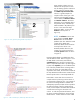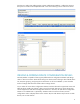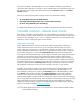HP Web Jetadmin - Columns and Filters Detail
6
Figure 7 – Complex column details exposed in device list tool tip feature
VIEWING AND USING HP WEB JETADMIN’S DEVICE DATA
Newer versions of HP Web Jetadmin (version 10.2 Service Release 5 and later) offer device details
through both parent columns and sub-columns. Device details have been placed into this properties-
based feature set to make finding columns and acquiring data much easier. In this section, we will
look at viewing these details in HP Web Jetadmin device lists and exporting the data to both XML and
CSV formats.
Exporting simple device list detail has always been accessible via the HP Web Jetadmin Device
Export features or via a simple copy command, such as Ctrl-C, on a single or multidevice list entry.
Here is an example of simple device list detail in the comma separated value (CSV) format:
Note that the values are all surrounded by quote characters and are separated by comma delimiter
characters. Also note that that header names are HP Web Jetadmin programmatic names rather than
the localized names used in device list column headers.
The way complex items are displayed in lists changed in HP Web Jetadmin 10.2 Service Release 5.
Note the small magnifying glass icon in Figure 7 that indicates the presence of complex data held
within the individual device list cell. In this case, we are showing Send To Network Folder settings on
an HP MFP model where two folders have been configured to store scanned content.
Holding the mouse cursor over the complex column device list cell causes underlying details to appear
in a tool tip. Figure 7 shows the actual folders and their settings as configured on the HP MFP device.
NOTE Many newer HP models, such as the CM4540 MFP or CP5225 Series, protect device details
with the Embedded Web Server password credential. When this password is activated on
the device, many details could appear as <Unknown> in HP Web Jetadmin columns and
elsewhere. HP Web Jetadmin must have this password saved in its credentials store for it
to authenticate and get device details. Use the HP Web Jetadmin Status column and look
for the message <Credential Failure> to determine if a password is needed. If a password
is needed, right-click the device in any device list and choose Update credentials… Tools,
Options, Credentials functionality can also be used to update device passwords as they
are discovered. See the HP Web Jetadmin Security document for more information.
"DeviceIcon", "DisplayName", "IPHostname", "LastCommunicationTime", "LastDiscoveryTime", "DeviceStatusSeverity"
"<Not Exportable>", "HP LaserJet M4345 MFP", "NPIA582EC", "12/27/2010 11:11 AM", "12/22/2010 9:11 AM", "Ready"