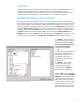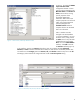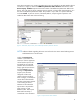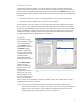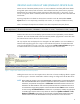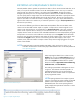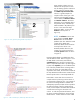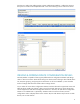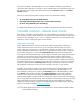HP Web Jetadmin - Columns and Filters Detail
2
OVERVIEW
HP Web Jetadmin has many columns that can be displayed in device lists and are settable criteria
elements within filtering features. As of HP Web Jetadmin 10.2 Service Release 5, many
improvements and changes have been made in this area. This document focuses generally on the
Columns and Filters functionality for HP Web Jetadmin 10.2 Service Release 5 and later.
FEATURE NAVIGATION AND CONTROL
The navigation and option changes for the Device List Columns, Filters, and Exporting features are
among the first things you will notice when using HP Web Jetadmin 10.2 Service Release 5 and later.
HP has changed many of the related device data elements and has added new navigation controls
that ease navigation of many data elements. Let’s focus on the new Select
Columns user interface first.
Finding the Select Columns interface can be done by right-clicking on any HP Web Jetadmin device
list header. Simply select the Customize option in the list (not shown). In Figure 1, note the absence of
the Source control (used in older HP Web Jetadmin versions and provided Basic, Standard, and
Advanced column selection).
Source
has been replaced by the new Category control (Figure 1), which
contains three main selection items—Favorites, All, and Obsolete. Here is a summary of each:
• Favorites – Shows a static list
of the most frequently used device
management attributes. Contact
Person, Device Firmware Version,
and Last Communication are
among the many available
choices.
• All – Shows all top-level device
and non-device Column items.
These can be expanded to view
sub-columns. Sub-columns or
properties are discussed later in
the document.
• Obsolete – Shows column
items that will eventually be
removed from the HP Web
Jetadmin software. Obsolete is
discussed later in the document.
Category All is shown selected in
Figure 1. Note that the Available
Columns list is populated with all
top-level elements (columns) and
that certain columns exist with an
expand control (+ symbol in a box)
that allows the user to view and
select even more columns or sub-
properties of the top-level element.
Figure 1 – Select Columns interface with categories