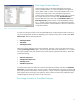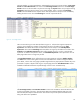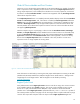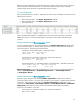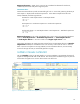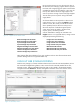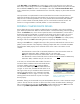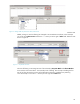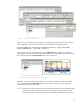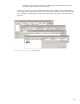HP Web Jetadmin - Columns and Filters Detail
19
Figure 22 shows the sequence to start editing a secondary filter that allows the action to take place
within table detail. The first filter being built here is represented by this simple expression:
AnyItem([SNMP Trap Destination Table.All Entries], [EQ(\[Trap Table
Entry.IP Address\], \[192.168.0.254\])])
This is the exact text you would observe by using the Advanced editing selection on the primary
filtering editor. We will take a short break from building filters and look again at the table detail and
how it relates to that actual Device Property items shown in Figure 23.
Remember, when we are at this level of filtering we are working inside the complex device details.
Also remember that each Device Property item directly relates to each column within the tabular
complex detail as shown in Figure 23.
NOTE There are also cases (not shown here) where the complex element can be expanded to show
sub-properties. These are always noted with a looking-glass icon on the table or column
header. In these cases, filtering levels go beyond secondary and filters become even more
Figure 22 – Filtering at the Secondary Level
Figure 23 – Table Elements Relating to Device Property Items