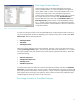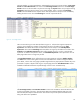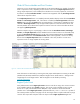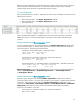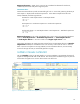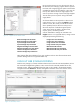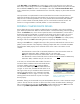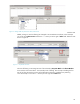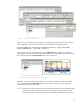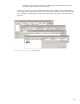HP Web Jetadmin - Columns and Filters Detail
17
under Filter Editor named Function. This control (shown in Figure 18) allows the user to select any
data column and then design a filter action. The Status device property and the many tokens or states
that are offered for Status are shown in the example. In this case, the Device Communication Error
status is selected and, if used as a stand-alone function of the filter, displays any device that meets this
criteria.
This improvement was implemented to create a tokens-based environment where both OS and
application localization and strings improvements have no bearing on existing filter settings. It also
helps the user to understand potentials, such as the potential device states that HP Web Jetadmin
tracks. In earlier releases of HP Web Jetadmin, the user could include a Contains function. This
function is no longer available in HP Web Jetadmin 10.2 Service Release 5 and later.
FILTERING COMPLEX DEVICE DETAILS
Device details that exist in this complex or tabular format are included in many column and data
types. SNMP Trap Destination Table was discussed earlier in the document along with the Exporting
feature. The All Entries item, which can be exported to XML or CSV-formatted text, can be used to
disclose the contents of a table that is a complex list of settings on the device. Again, this is true in
many of HP Web Jetadmin’s device properties. To find a complex property in either exports or
filtering, simply expand a complex item and look for something like All Entries or a similar property
that begins with the word All. Understanding this area is especially important in filtering.
Filtering on these All items is straightforward once a few points are understood. This area can have
pitfalls, however, because of the complexity of filtering complex data. We will consider the SNMP
Trap Destination Table property for the remainder of this section. Here is the scenario we will
consider:
The administrator wants to filter an HP Web Jetadmin list to show devices that contain an
SNMP Trap Destination Table, IP Address entry of 192.168.0.254
AND (this is important because the administrator wants a true AND function)
The administrator wants to further filter the list to devices that do not contain an SNMP Trap
Destination Table, IP Address entry of 192.168.10.5
In this case, we will build a filter that includes a function to
look at the table’s IP Address column and include devices
with one IP address present but not
another IP address.
Let’s look at the SNMP Trap Destination table itself shown
in Figure 19. In this case, the table has both entries so our
filter logic will be set up to exclude the device from the list.
Note that the administrator is only interested in the table
item: IP Address as shown in Figure 19. This is key when
selecting filter functions that focus on parts of a complex
device property.
Remember, filtering can be activated on any HP Web Jetadmin device list or within Automatic Groups
creation. We will continue to assume our device list scenario where the administrator is building a
filter. First the administrator will enter the Filter Editor interface and then choose to Add a new filter
function using SNMP Trap Destination Table, All Entries shown in Figure 20.
Figure 19 – SNMP Trap Destination Table in
HP Web Jetadmin Tooltip