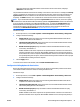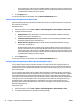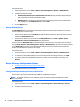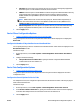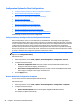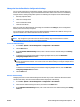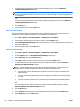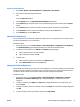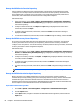HP Web Jetadmin 10.3 - User Guide
●
SLP listen: Select this option to use passive discovery on port 427 for SLP signals propagated at
HP Jetdirect power-on. The default for this field is off or unselected.
●
SNMPv3: Select this option to enable SNMPv3 credential entry fields in HP Web Jetadmin discovery
settings. When these credentials are added for discovery settings or global credentials,
HP Web Jetadmin attempts SNMPv3 queries on devices. The default for this field is off or
unselected.
NOTE: SNMPv3 discoveries can be slow if not properly set. These should be targeted only at
parts of the network that are known to have SNMPv3-enabled devices. Also, SNMPv3 devices
require that SNMPv3 credentials are entered.
●
WS-Discovery listen: Select this option to use passive discovery on port 3702 for WS-Discovery
signals propagated at HP Jetdirect power-on. The default for this field is off or unselected.
3. Click the Apply button.
Device Filters Configuration Options
●
Configure the Number of Days that Devices are Considered New
Configuration options for Device Filters help determine which devices will be displayed or not displayed in
Device Lists.
Configure the Number of Days that Devices are Considered New
You can specify how long a device is considered new in HP Web Jetadmin. “New” devices are displayed on the
New (Time Period) device list.
Follow these steps:
1. On the top menu bar, access Tools > Options > Device Management > Device Filters > New Devices
Filter.
2. Configure the desired settings:
●
Time period for device to remain “New”: Specify the number of days that HP Web Jetadmin
considers devices new. The default is 14.
3. Click the Apply button.
Device Tabs Configuration Options
●
Configure the General Options for Device Tabs
Configuration options for Device Tabs help determine how many devices will be displayed at one time in
multiple device view.
Configure the General Options for Device Tabs
For multiple device view, this configuration option determines the maximum number of devices per page for
which status should be shown.
Follow these steps:
1. On the top menu bar, access Tools > Options > Device Management > Device Tabs > General.
2. In the Devices to allow in multi-view box, specify the maximum number of devices that are displayed
in the tabs when multiple devices are selected in a device list. The default is 10.
3. Click the Apply button.
ENWW Device Management Configuration Options 57