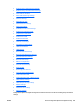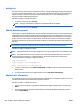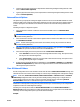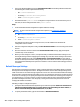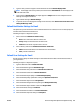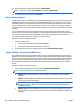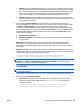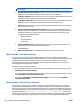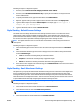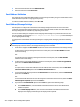HP Web Jetadmin 10.3 - User Guide
●
Thirty LaserJet M4345 MFP devices have Send to Network Folder functionality enabled and also have
the following three folders implemented identically.
◦
HR: \\server1\HRFolder
◦
Accounting: \\server1\AccountingFolder
◦
Public: \\server3\public\week1
●
Each week the folder \public\week1 is changed to correspond to the current week in the year. At
this time, we need to change the folder to be \public\week2.
Steps:
1. Create an HP Web Jetadmin configuration template with these settings:
NOTE: For more information about configuration templates, see Configuration Templates
on page 168.
●
HR: \\server1\HRFolder
●
Accounting: \\server1\AccountingFolder
●
Public: \\server3\public\week2
This template can also be stored for longer term use; it can be modified each week that the
configuration action is needed.
2. Once the configuration template is ready, use Clear all Network Folders to remove settings from the 30
devices.
3. After the 30 devices have been cleared of all Send to Network Folder settings, apply the template
created in Step 1 to all 30 devices.
4. Before you clear settings on a device, it is important that you understand what those settings are for.
Clearing the settings and then reapplying new settings may cause other device settings to be lost. Use
the HP Web Jetadmin device list column Digital Sending – Send to Network Folder to verify that all
devices successfully had the folder setting changed. The column detail can either be copied and pasted
into an application like Notepad or exported to a CSV file in order to view the folder settings present on
each device.
Default Messages Settings
Use this option to specify the From address, subject, and body information that initially appears in all email
messages sent from the digital send device. The digital send device uses the email message settings as the
initial content text for each email message it generates. You can also restrict the address fields and message
body from edits. The initial information provided can serve as a template for the email or provide instructions
to the user. For example, you can specify the subject of the email as shown here: "Please type in a subject for
your message here". For security reasons, you may not want to allow the user to change the From address
provided on the digital send device. You can specify a setting in this section that prevents the user from
changing the default From address.
Following are steps to configure this option:
1. Specify the address field restriction by selecting one of the three options: Allow users at the device to
edit all of the address fields (From, To, CC, BCC), Restrict users from editing the ‘From:’ address, or
Restrict users from editing all address fields (From, To, CC, BCC).
2. To specify the default sender, type the email address in Default Email Address.
406 Chapter 6 Device Configuration Options ENWW