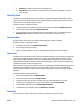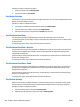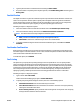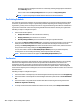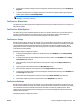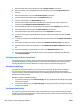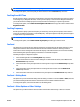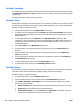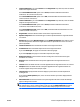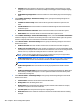HP Web Jetadmin 10.3 - User Guide
●
Custom X dimension: If you select Custom from the Original size drop-down list, enter the default
width of the original documents.
If the Custom dimension units option is set to inches, the default width must be between
54.86 mm (2.16 in) and 215.9 mm (8.5 in).
If the Custom dimension units option is set to mm, the default width must be between 52 mm
(2.047 in) and 215.9 mm (8.5 in).
●
Custom Y dimension: If you select Custom from the Original size drop-down list, enter the default
height of the original documents.
If the Custom dimension units option is set to inches, the default width must be between
73.66 mm (2.9 in) and 863.6 mm (34 in).
If the Custom dimension units option is set to mm, the default width must be between 73.7 mm
(2.902 in) and 863.6 mm (34 in).
●
Original sides: Select the default number of sides of the original documents.
●
Optimize text/picture: Select the default type of content optimized when the original documents
are scanned.
●
Optimize for: If you select Manually adjust from the Optimize text/picture drop-down list, select
the value that specifies whether the original documents are optimized more for text or more for
pictures by default.
●
Content orientation: Select the default orientation of the original documents.
●
2-sided format: Select the default duplex format of the original documents.
If you select Book style, the pages are turned like a book (long edge).
If you select Flip style, the pages are turned like a flip book (short edge).
●
Background cleanup: Select the default amount of background removed when the original
documents are scanned.
●
Darkness: Select the default amount of exposure applied when the original documents are
scanned.
●
Contrast: Select the default amount of contrast applied when the original documents are scanned.
●
Sharpness: Select the default amount of sharpness applied when the original documents are
scanned. A higher value produces sharper output.
●
Image preview: Specify whether the device displays a preview of the scanned output before
sending the fax.
If you select the Make optional option, use
rs can choose whether a preview is displayed before
they send a fax.
●
Misfeed detection: Select this checkbox to stop scanning when the device senses that multiple
pages are being fed at one time.
NOTE: To prevent the device from reporting a jam when a user scans an original document that
has multiple pages, such as a folded booklet, make sure that the Misfeed detection checkbox is
not selected. The device does not report a misfeed when multiple pages are fed at one time.
ENWW Device Configuration Options for Fax 391