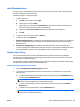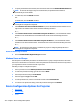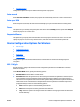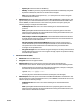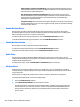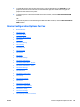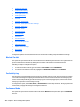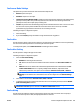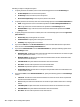HP Web Jetadmin 10.3 - User Guide
User PIN Authentication
Use this option to add user PIN records into the device one at a time, and to edit or delete user PIN records
that have already been saved in the device.
Following are steps to configure this option:
1. To add or edit a user:
a. Click Add, or select a user and click Edit.
b. Type the person's name in Name.
c. Type the person's email address in Email address. If email address validation is enabled on the
device, the email address must include an at symbol (@).
d. Type the user PIN in User access PIN. The PIN must be between 4 and 8 characters.
e. Click OK.
2. To remove a user, select the user and click Remove.
3. To delete all users, click Remove All.
4. Remove all existing entries: In a template or with multiple devices selected, check this box to delete all
existing user PINs from the device. If this box is not checked, user PINs will be added to any existing
PINs in the device.
5. Overwrite any existing entries: In a template or with multiple devices selected, check this box to
overwrite any existing user PINs with the same name. If this box is not checked, user PINs will be added
to any existing PINs in the device, and existing PINs with the same name will not be changed.
Windows Sign In Setup
You can extend the structure and security of Windows domain networks to the device by enabling the
Windows sign-in method on the device. This feature provides enhanced security and ease-of-use for users
who are members of a Windows domain.
Use this option to enable or disable the Windows sign-in method and configure the Windows trusted domain
and attribute keys that the device uses to authenticate users.
Enable and configure the Windows sign-in method
1. Select the Enable Windows Negotiated Sign In checkbox.
2. To configure the trusted Windows domains that the device uses to authenticate users, perform the
following steps:
a. To add a trusted domain, enter the domain name in the box that is next to the Add Domain button,
and then click the Add Domain button.
NOTE: Some devices support only one trusted domain. For these devices, the Add Domain
button becomes unavailable after a trusted domain is added.
b. To delete a trusted domain, select the domain name from the list, and then click the Remove
Domain button.
c. To delete all of the trusted domains, click the Remove All button.
NOTE: For some devices, this feature is available only if you are configuring multiple devices or
creating device configuration templates.
ENWW Device Configuration Options for Security 373