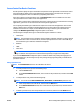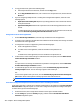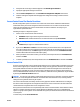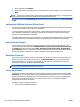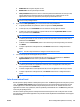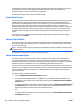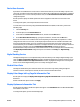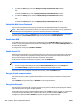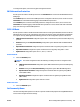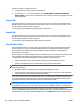HP Web Jetadmin 10.3 - User Guide
4. To copy permission sets, perform the following steps:
a. Select the permission set from the list, and then click the Copy button.
b. On the Copy Permission Set window, enter a name for the new permission set, and then click the
OK button.
5. If you are configuring multiple devices or creating device configuration templates, select one of the
following options:
●
Replace/overwrite existing lists: Replaces any existing permission sets on the devices with this
list of permission sets.
●
Append to existing lists: Adds this list of permission sets to the existing permission sets on the
devices.
To update permission sets on devices that have the same name as the permission sets on this list,
select the Overwrite any existing items with the same name checkbox.
Configure the access for device applications
1. From the Default sign in method list, select the sign-in method for all of the applications.
2. To assign a sign-in method to an application that is different from the default, select the sign-in method
from the list next to the application.
3. To configure the access for an application, perform the following steps:
a. Scroll to the application in the list.
b. To enable access to the application, select the checkbox for the permission set.
-or-
To disable access to the application, clear the checkbox for the permission set.
4. To allow users to select an alternate sign-in method from the control panel, select the Allow users to
choose alternate sign-in methods checkbox.
-or-
To require users to use the sign-in method that is specified for each application, clear the Allow users
to choose alternate sign-in methods checkbox.
5. To automatically sign out users when a job starts, select the Automatically sign users out after
starting each job checkbox. The user must sign in again to start another job.
-or-
To leave users signed in when a job starts, clear the Automatically sign users out after starting each
job checkbox. Users remain signed in until they sign out or their session times out.
NOTE: This feature is not available for some devices.
Create device configuration templates for devices that have new or custom sign-in methods
Some devices have new or custom sign-in methods installed that are not available on the Access Control for
Device Functions configuration option. To create device configuration templates and configure this option
for these devices, perform the following steps:
1. From the device list, select a single device that has a custom sign-in method installed.
2. Click the Config tab, expand the Security category, and then select the Access Control for Device
Functions configuration option.
354 Chapter 6 Device Configuration Options ENWW