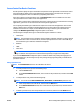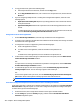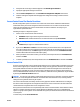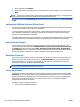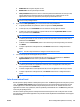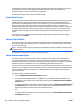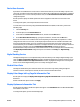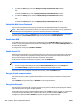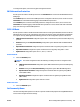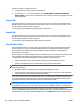HP Web Jetadmin 10.3 - User Guide
Access Control for Device Functions
Use this option to specify the sign-in method that is required to access applications from the device control
panel and enable or disable access to the applications by using the built-in permission sets. The sign-in
methods and applications that are available vary depending on the device.
If the device supports creating permission sets, the Permission sets section is available. You can create
custom permission sets to restrict access to the applications.
Signed-in users cannot be more restricted than guest users. If signed-in users are restricted from accessing
applications, guest users are also restricted from accessing those applications.
You can specify the default sign-in method that is required to access all of the applications. You can then
specify a different sign-in method for individual applications. You must enable and configure the sign-in
methods on the device. For example, to select Windows as the sign-in method, you must enable and
configure the Windows Sign In Setup configuration option on the device.
The following are examples of the sign-in methods that might be available for a device:
●
Local Device
NOTE: The Local Device sign-in method is always available, regardless of whether or not the method
is enabled. When a user accesses the device, the device prompts the user to enter a device PIN only if
the Local Device sign-in method is enabled and configured.
●
Windows
●
LDAP
●
Smart Card
NOTE: If an HP Smart Card Reader is installed, users must sign-in. You should disable all of the other
sign-in methods. You might need to install certificates separately to support this configuration.
If you used the Restrict Color configuration option to enable or disable color printing and copying for all
HP Web Jetadmin users, the device ignores any color printing and copying settings that you enable for the
permission sets here.
Manage permission sets
NOTE: The Permission Sets section is not available for all devices.
1. To create permission sets, perform the following steps:
a. Click the Create button.
b. On the Create Permission Set window, enter a name for the permission set, and then click the OK
button.
2. To edit permission sets, perform the following steps:
NOTE: You cannot edit the Device Administrator, Device Guest, and Device User permission sets.
a. Select the permission set from the list, and then click the Edit button.
b. On the Edit Permission Set window, enter a new name for the permission set, and then click the
OK button.
3. To delete a permission set, select the permission set from the list, and then click the Delete button.
NOTE: You cannot delete the Device Administrator, Device Guest, and Device User permission sets.
ENWW Device Configuration Options for Security 353