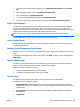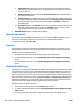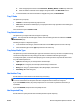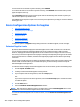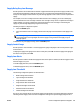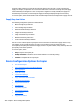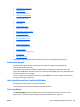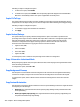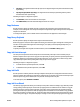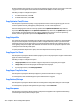HP Web Jetadmin 10.3 - User Guide
●
Flip-style: The original document has flip-style (short edge) binding and the printed document has flip-
style binding.
●
Flip-style original; Book-style Copy: The original document has flip-style binding and the printed
document has book-style binding.
Following are steps to configure this option:
1. In Orientation, select the orientation for the scan job.
2. In 2-Sided Format, select the desired binding format for the scan job.
Copy Darkness
Use this option to specify the default amount of exposure that is applied to the scanned document. For
example, a lower setting will cause the printed output to be lightened; a higher setting will cause the printed
output to be darkened.
To configure this option, select a default value for the darkness to be applied to scanned images.
Copy Heavy Originals
Use this option to specify the weight of the original scanned documents.
When heavy paper is used, the device adjusts the tension and moves the paper through the scanning area at
a slower rate. For paper that weighs more than 100 g/m
2
, the quality of the output might improve if you
select the Heavy option.
To specify the weight of the original scanned documents, select the Normal or Heavy option.
Copy Job Auto Interrupt
The auto job interrupt feature allows the product to automatically interrupt an active network print job
between complete sets to print a new copy job. This option lets you specify if the auto job interrupt feature is
enabled or disabled. If you enable the auto job interrupt feature, users do not have to wait for large, multi-
copy network print jobs to finish printing before they can print a new copy job.
Following are steps to configure this option:
1. To enable the auto job interrupt feature, select On.
2. To disable the auto job interrupt feature, select Off.
Copy Job Build
Use this option to enable by default combining multiple scanned jobs into a single printed document. If this
option is enabled, then multiple scan jobs will be combined into one print job and no other network print jobs
will interrupt the copy. If it is disabled, the scan jobs will remain separate scan jobs.
To set this option, select Enabled or Disabled.
Copy Job Scan Ahead
The walk-up copying feature allows you to walk up to the product and start making a copy while the product
is busy printing a network print job. If the walk-up copying feature is enabled and a user initiates a copy job
while the product is printing a network print job, the product scans and holds the copy job until it finishes
printing the network print job. If the walk-up copying feature is disabled and a user initiates a copy job while
the product is printing a network print job, the product waits until it finishes printing the network print job to
start scanning the copy job. The product displays a message on the control panel saying that the copy job is
ENWW Device Configuration Options for Copier 331