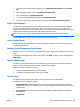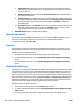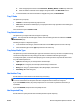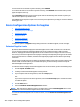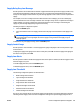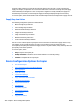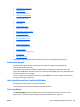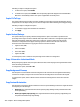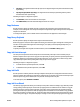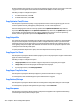HP Web Jetadmin 10.3 - User Guide
●
Use Requested Tray: Indicates if the device will automatically try to load media from the next
input media tray in the auto-select sequence (defined by each device) when it cannot load media
from the current tray.
●
Manual feed prompt: Lets you specify whether Manual Feed Prompt will be displayed always, or
only if the tray is not loaded.
●
Size/Type prompt: Lets you specify what the control panel displays when a paper tray is opened
and closed. Configure it to display or not display the message To change size or type press check
on the control panel. In either case, HP Web Jetadmin displays a Tray empty message on the
Device Status page.
●
Use another tray: When set to Enabled, this gives the user the ability to select another tray from
which paper could be provided for the job. When set to Disabled, the user is forced to provide
paper through the same tray, after the paper mount message is posted.
4. Duplex Blank Pages: Enables or disables smart duplexing.
System Setup Ram Disk
Use this option to turn off RAM Disk functionality or to set it to automatic. If Auto, a RAM disk is created
whose size is determined by the printer as a percentage of the amount of installed memory.
To configure this option, select Off or Auto.
Time Zone
Use this option to specify the Greenwich Mean Time (GMT) by selecting the time zone the device is in and
specify whether the clock for the device is automatically adjusted for daylight saving time (summer time).
Following are steps to configure this option:
1. Specify the time zone for the device by selecting a value from the drop-down list.
2. To enable daylight saving time, select the Automatically adjust clock for daylight saving changes
option.
To disable daylight saving time, clear the Automatically adjust clock for daylight saving changes
option.
Time Zone/Daylight Saving
Use this option to specify the Greenwich Mean Time (GMT) by indicating which time zone the device is located
in and whether the clock on the device is automatically adjusted for daylight saving time. You can also use
this option to set the real time clock to the local time on the device. The device uses the real time clock to
adjust the weekly timer mode, wake up at a particular time, enable time stamps on email alerts, and record
internal event times. This feature provides the maximum flexibility for time configuration and management.
When used with the local time on the device, the Time zone settings and Daylight saving settings options
help indicate the GMT time. You can also use this option to specify the date range for daylight saving time,
which should match the daylight saving time schedule for the location of the device.
Following are steps to configure this option:
1. Select the time zone for the device from the Time zone drop-down list.
2. To enable the daylight saving setting, select the Automatically adjust clock for daylight saving time
(DST) checkbox.
3. To specify the start date and end date for daylight saving time, perform the following steps:
324 Chapter 6 Device Configuration Options ENWW