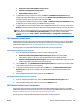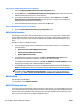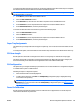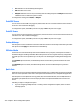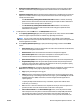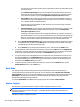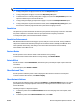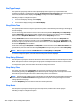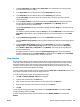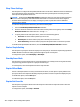HP Web Jetadmin 10.3 - User Guide
●
Replace/overwrite existing lists: Replaces any existing Quick Sets on the device with the Quick
Sets that are defined here. Any existing Quick Sets on the device that are not defined here are
deleted.
●
Append to existing lists: Adds the Quick Sets that are defined here to the Quick Sets on the device.
A Quick Set is added to the device only if a Quick Set that has the same name and type does not
already exist on the device.
◦
If the Overwrite any existing items with the same name checkbox is selected, an existing
Quick Set on the device that has the same name and type as a Quick Set that is defined here
is overwritten with the settings that are defined here.
◦
If the Overwrite any existing items with the same name checkbox is not selected, an
existing Quick Set on the device that has the same name and type as a Quick Set that is
defined here is not changed.
2. To add a Quick Set, click the Add button. The Add Quick Set wizard starts.
a. On the Specify Quick Set type page, select the type of Quick Set to create, and then click the Next
button. The types of Quick Sets that are available vary depending on the device.
NOTE: You can create a Quick Set if the base application, such as Email or Save to Network
Folder, is disabled. However, the Quick Set will not work or appear on the device control panel until
the base application is enabled.
b. On the Specify Quick Set options page, specify the following settings, and then click the Next
button:
●
Quick Set title: Enter a name for the Quick Set. The name can be a maximum of 30 characters
and can include any Unicode characters.
●
Button location: Select the location where the button for the Quick Set appears.
●
Quick Set description: Enter a description of the Quick Set. The description can be a
maximum of 90 characters and can include any Unicode characters.
●
Quick Set start option: Select the option that specifies how the user starts the Quick Set job.
●
Original sides prompt: Select the option that specifies whether the Quick Set job uses the
setting for original sides that is defined in the application or the user is prompted to specify
whether the originals are one-sided or two-sided.
c. On the Specify Settings page, specify the appropriate settings for the Quick Set, and then click the
Next button. The settings on the page vary depending on the device and Quick Set type.
●
Copy: Specify the settings for the copy job.
●
Email: Specify the email settings and specify whether users can edit each field on the device
control panel. If any of the settings require that users sign in, go to the Security tab in the HP
Embedded Web server (EWS) on the device, and then configure the base application to
require signing in.
To specify multiple email addresses for any of the fields, separate each address with a
semicolon (;) or a comma (,).
●
Fax: Enter one or more fax numbers for the recipients of the fax job. If no fax recipients are
specified, the user must enter the fax number on the device control panel.
●
Save to Network Folder: In the Network folder type section, enter the path to the folder
where the job is saved. The path for a standard shared folder is a simple UNC path without
any variables. The path for a personal shared folder, such as the user's Home folder, is
defined in Microsoft Active Directory. To save a file to a user's personal shared folder, the
ENWW Device Configuration Options for Device 317