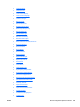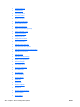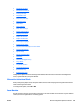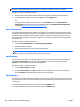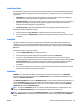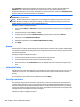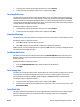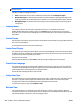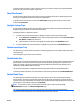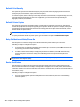HP Web Jetadmin 10.3 - User Guide
NOTE: You can only apply this configuration option to a single device. You cannot use this configuration
option to configure multiple devices at one time or include this configuration option in a template.
Following are steps to configure this option:
1. Enter the device asset number in the box. Most devices support a maximum of 1,024 characters.
2. To apply the asset number to the device immediately, click the Apply button.
-or-
To apply the asset number to the device later, click the Schedule button. The Schedule Device
Configuration wizard starts. For more information about using the Schedule Device Configuration
wizard, see
Schedule a Device Configuration on page 166.
Auto Cleaning Page
This option enables and disables the automatic cleaning page. You can specify how often you want to print
the automatic cleaning page. If the printer is in the middle of a print job when it reaches the page count that
you specify, the printer finishes printing that print job before it starts the cleaning process. The cleaning
process takes approximately 2.5 minutes to complete. You can either discard or recycle the cleaning page
after it is printed.
Following are steps to configure this option:
1. To enable Auto Cleaning Page, select Auto cleaning page enabled.
2. Select the cleaning frequency.
3. Select the page size (Letter or A4). You must use plain paper.
NOTE: To ensure that the cleaning process runs automatically and without intervention, make sure
that the paper size you specify is always available in the printer.
Auto Continue
Choose to have a non-critical error message appear for ten seconds before the device resumes operation.
Select Off for Auto Continue to require you to acknowledge non-critical error messages by pressing
Continue on the device before the device resumes operation.
Following are steps to configure this option:
1. To enable Auto Continue, select On.
2. To disable Auto Continue, select Off. You will have to acknowledge non-critical error messages by
pressing Continue on the device before the device resumes operation.
Auto Recovery
Use this option to enable or disable the Auto Recovery feature on the device. If this option is enabled and an
unrecoverable error occurs in the device firmware, the device automatically turns off and turns on to recover
from the error.
To enable the Auto Recovery feature on the device, select the Enabled option.
To disable the Auto Recovery feature on the device, select the Disabled option.
296 Chapter 6 Device Configuration Options ENWW