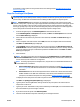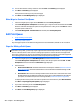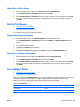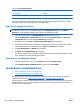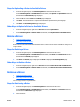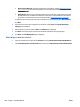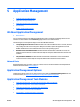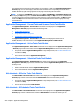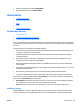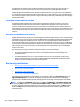HP Web Jetadmin 10.3 - User Guide
Table 4-1 Driver Settings (continued)
Setting Lockable or Not Lockable
Print in grayscale Lockable
Print quality Not Lockable
After a pre-configuration has been added for a driver to HP Web Jetadmin, whenever that driver is selected
you will be asked to select the default or the pre-configured driver.
Steps for Pre-configuring a Driver
NOTE: Users who are not members of the local administrators group on the HP Web Jetadmin server host
are not able to create driver pre-configuration settings. The Printing Preferences tab and the Device
Settings tab are not displayed for those users not in the local administrators group.
1. In the left navigation pane, click Print Management at the bottom of the screen.
In the Print Management - Common Tasks task module, click Pre-configure driver. The Driver Pre-
configuration wizard is started with the Select driver page displayed.
2. Select the driver and click Next. The Specify Configuration Options page is displayed.
3. Configure the driver settings and name the pre-configuration for the driver; notice that some might be
locked in which cases you cannot adjust them. Click Next. The Confirm page is displayed.
4. Click Save Configuration. The Results page is displayed.
5. Click Done. The Print Management page is displayed.
The new pre-configuration and the default configuration now exist and can either be exported to an INF
driver install file set or used in managing print queues.
Other Ways to Pre-Configure a Driver
●
In the left navigation pane, right-click on Overview and select Pre-configure driver.
●
In the Print Management-Available Drivers task module, select Pre-configure.
Upload Driver to Available Drivers
●
Steps for Uploading a Driver to Available Drivers
●
Other Ways to Upload a Driver to Available Drivers
INF install file sets for drivers can be uploaded into the HP Web Jetadmin host. These drivers can then be
installed onto remote hosts (
Edit Print Queue on page 264 or Create Print Queue on page 262).
All of the files in the directory with the INF file and all files in subdirectories of that directory are copied to the
HP Web Jetadmin server as part of the upload process. Extra files not related to that driver should not be in
that directory or its subdirectories.
266 Chapter 4 Print Management ENWW