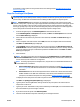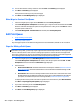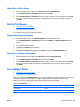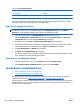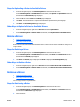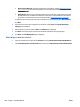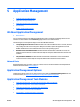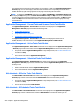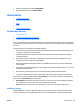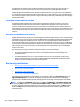HP Web Jetadmin 10.3 - User Guide
Other Ways to Edit a Queue
●
In the left navigation pane, right-click on Overview and select Edit print queue.
●
In the Print Management - Print Queues task module, select Edit.
●
In the Print Management - Print Queue task module, type a computer name and domain and click Find.
Enter the credentials to display the queues on the specified server. Then you can select a queue and
click Edit.
Delete Print Queue
●
Steps for Deleting a Print Queue
●
Other Ways to Delete a Print Queue
You can delete print queues from HP Web Jetadmin.
Steps for Deleting a Print Queue
1. In the left navigation pane, click Print Management at the bottom of the screen.
In the Print Management - Print Queues task module, click Delete. The Delete Print Queue wizard is
started.
2. Select the print queue to delete.
3. Click Next. The Confirm page is displayed.
4. Click Next. The Results page is displayed. Click Done to display the Print Management page.
Other Ways to Delete a Print Queue
●
In the left navigation pane, right-click on Overview and select Delete print queue.
●
In the Print Management - Print Queues task module, select Delete.
●
In the Print Management - Print Queue task module, type a computer name and domain and click Find.
Enter the credentials to display the queues on the specified server. Then you can select a queue and
click Delete.
Pre-configure Driver
●
Steps for Pre-configuring a Driver
●
Other Ways to Pre-Configure a Driver
After drivers are listed in Available Drivers, they can be pre-configured to contain settings such as duplex-on
or grayscale. Many HP drivers can be pre-configured. Typically, PCL5 and PCL6 HP drivers for newer
HP devices can be pre-configured in a variety of ways. Some settings can be locked.
Table 4-1 Driver Settings
Setting Lockable or Not Lockable
Duplex/Simplex Lockable
Orientation: Portrait/Landscape Not Lockable
ENWW Delete Print Queue 265