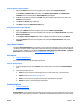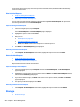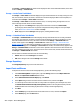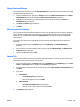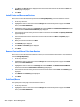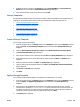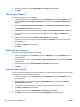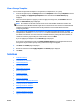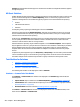HP Web Jetadmin 10.3 - User Guide
3. Highlight the device or devices in the Storage tab and click Print Font/Macro. The Print Fonts and
Macros wizard is started with the Select fonts and macros page displayed.
4. Select the font and macro files you want to print and click OK.
Storage Templates
Storage templates allow a number of selected font and macro files to be installed on a group of devices or a
single device, allowing any number of these files to be installed with a single command. You can:
●
Create a Storage Template on page 249
●
Apply a Storage Template on page 249
●
Edit a Storage Template on page 250
●
Delete a Storage Template on page 250.
●
Copy a Storage Template on page 250
●
View a Storage Template on page 251.
Create a Storage Template
You can create a new storage template.
1. In the left navigation pane, click Storage and then click Templates. On the Storage Templates overview
page, click Create. The Create Storage Template wizard is started with the Specify task action page
displayed.
2. Choose to Download fonts and macros to a device and/or Delete fonts and macros from a device.
3. The Select fonts and macros page is displayed.
4. Select the font and macro files to download and click Next. The Specify destination page is displayed.
5. Select the destination for the chosen font and macro files and then click Next. The Options page is
displayed.
6. Make your selections and then click Next. The Specify name page is displayed.
7. Type the name for this new template and then click Next. The Confirm fonts and macros destination
page is displayed.
8. Click Create. The Results page is displayed.
9. Click Done.
Apply a Storage Template
You can install storage within a template to a single device, multiple devices, or a group.
1. In the left navigation pane, click Storage and then click Templates. On the Storage Templates overview
page, click Apply. The Apply Storage Template wizard is started with the Select devices page
displayed.
2. Select the device by highlighting it and clicking the arrow buttons between the two lists. To select
multiple devices, use either Ctrl+Click or Shift+Click. To move all devices from one list to the other, use
the double arrow buttons. You can sort the list of available devices by clicking the column headers, or
view more columns by right-clicking the column headers. Then click Next.
3. The Confirm page is displayed.
ENWW Storage 249