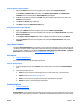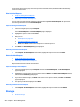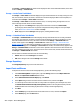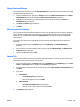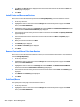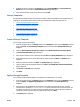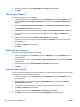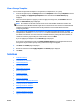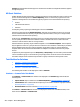HP Web Jetadmin 10.3 - User Guide
5. Click Save. The Save as page is displayed. Select the location and name for this file and click Save. The
Results page is displayed.
6. Click Done.
Install Fonts and Macros on Devices
After a font or macro file has been imported into the Storage Repository, it can be installed on a device.
1. Access any device list.
2. Highlight the device or devices and click the Storage tab at the bottom portion of page. On the View
menu, select Fonts and Macros.
3. Highlight the device or devices in the Storage tab and click Install. The Install Fonts and Macros wizard
is started with the Select fonts and macros page displayed.
4. Select the font and macro files you want to install on the device and click Next. The Specify destination
page is displayed.
5. Select the destination for the chosen font and macro files and then click Next. The Options page is
displayed.
6. Make your selections and then click Next.
7. The Confirm page is displayed.
8. Click Install. The Results page is displayed.
9. Click Done.
Remove Font and Macro Files from Devices
After a font or macro file has been installed on a device, it can be removed from that device. It is not deleted
from the Storage Repository.
1. Access any device list.
2. Highlight the device or devices and click the Storage tab at the bottom portion of page. On the View
menu, select Fonts and Macros.
3. Highlight the device or devices in the Storage tab and click Remove. The Remove Fonts and Macros
wizard is started with the Select device resources page displayed.
4. Select the font and macro files you want to remove from the device and click Next. The Confirm page is
displayed.
5. Click Remove. The Results page is displayed.
6. Click Done.
Print Font/Macro
This option prints a test page of the selected font or macro.
1. Access any device list.
2. Highlight the device or devices and click the Storage tab at the bottom portion of page. On the View
menu, select Fonts and Macros.
248 Chapter 3 Device Management ENWW