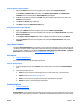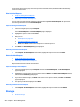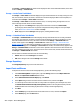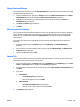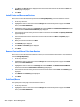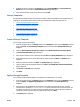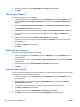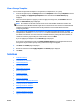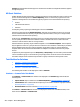HP Web Jetadmin 10.3 - User Guide
Delete Fonts and Macros
You can delete fonts and macros from the Storage Repository. If they have been added to devices, this does
not delete them from those devices.
1. In the left navigation pane, right-click on Storage and then click Delete fonts and macros. The Delete
Fonts and Macros wizard is started with the Select fonts and macros page displayed.
2. Highlight the fonts and macros you want to delete from the repository and then click Next. The
Confirmation page is displayed.
3. Click Next. The Results page is displayed.
4. Click Done.
Edit Properties for Storage
You can configure the ID associated with each font or macro file. By default, the font and macro installation
process will start assigning IDs starting with '1'. If you need specific fonts and macros to have specific ID
values, then you can define those values with Edit Properties so that they will always get installed with
those ID values.
A font and a macro may have the same ID but all fonts must have unique IDs and all macros must have
unique IDs.
1. In the left navigation pane, click Storage and then click Repository. The Storage Repository is
displayed.
2. Select the font or macro whose ID you want to change. Then click Edit Properties. The Edit Resource
Properties dialog is displayed.
3. Type the new ID number and click OK.
Save to File
You can save fonts and macro files to a file outside of HP Web Jetadmin. This would be useful if you want to
install them on a PC-connected printer at a later time.
1. In the left navigation pane, click Storage and then click Repository. On the Repository page, click Save
to File. The Save to File wizard is started with the Source page displayed.
2. Choose which font and macro files you want to save by selecting Use template or Select from list; then
click Next.
3. If you chose:
●
Use template:
◦
The Select template page is displayed.
◦
Select the template to use and click Next.
●
Select from list:
◦
The Select fonts and macros page is displayed.
◦
Select the font and macro files to save and click Next.
4. The Confirm page is displayed.
ENWW Storage 247