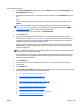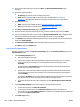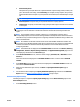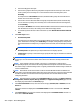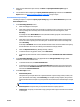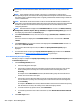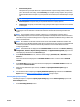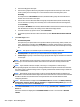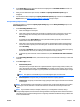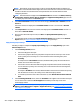HP Web Jetadmin 10.3 - User Guide
NOTE: All schedules use the date and time on the server where HP Web Jetadmin is installed. The
client used to access HP Web Jetadmin might not be in the same time zone as the server where HP Web
Jetadmin is installed. You should be aware of the potential for time and date differences when
configuring schedules.
NOTE: Scheduled tasks are displayed in the Scheduled Tasks task module on the Device, Discovery,
Configuration, Firmware, Reports, Storage, Solutions, and Application Management pages. You can
also display any task module on the Overview page.
4. In the Device Information section, select the column category (Favorites, All, or Obsolete) from the
Source list.
Select the columns to be displayed from Available columns and click > to move them to Selected
columns.
5. In the Report data section, select the columns to be displayed from Available columns and click > to
move them to Selected columns.
6. After you have defined the report format, click Next. The Specify destination options page is
displayed.
7. For information about completing the Specify destination options page and others in the Generate
Report wizard, see
Steps to Generate a Report on page 223 and go to Step 5.
Supply Ordering Report Settings
Following are steps to complete the Specify report settings page for the Supply Ordering report in the
Generate Report wizard.
1. In the Formatting (General) section:
●
Select the subtype for this report.
●
Select how to group the data. Each group will be a separate section of the report. You can also
select a primary and a secondary sort. To have the data sorted in ascending order, select
Ascending.
An example of this is Device Model. If chosen, HP Web Jetadmin groups all of the same device
models next to each other in the report.
●
Select how to sort the data. Data within each group (as specified above) will be sorted this way.
You can also select a primary and a secondary sort. To have the data sorted in ascending order,
select Ascending.
An example is IP Address: when chosen, HP Web Jetadmin orders the devices within the report by
their IP addresses. Of course, the ordering occurs within the Group by subsets.
●
To exclude any device that has no data collected for it, select Exclude devices with no collected
data.
2. In the Formatting (Detailed) section, select the Threshold for the supplies to be included in the report.
You can also choose to include the Order Supplies button which provides easy access to the
HP SureSupply website.
NOTE: This option to order supplies is only displayed if you have enabled Shop for Supplies in Tools >
Options > Device Management > Supplies > Supplies Reordering, see
Configure the Shop for Supplies
Link in Reports on page 69)
232 Chapter 3 Device Management ENWW