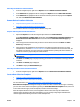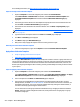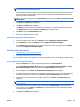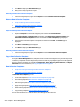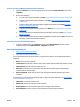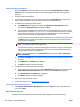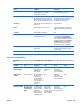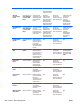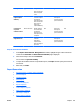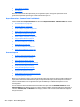HP Web Jetadmin 10.3 - User Guide
For scheduling information, see Data Collection Custom Collection Time on page 211.
Steps for Creating a Data Collection Template
1. Expand the Reports tree in the left navigation pane and then click Data Collection.
In the Data Collection - Common Tasks task module, select Create data collection template. The
Create Data Collection Template wizard is started with the Choose data collection type page
displayed.
2. Select the type of data collection for this template and specify the time zone and collection time and
then click Next. The Select collection time page is displayed.
3. Select the time zone and the time to start data collection. The click Next; the Specify name page is
displayed.
NOTE: For more information about Data Collection offset hours, see Data Collection Custom Collection
Time on page 211.
4. Type the name for the template and then click Next. The Confirm page is displayed.
5. Click Next. The Results page is displayed.
6. Click Done to display the Data Collection page.
7. Now you are ready to apply the template to devices and to generate a report.
Other Ways to Create a Data Collection Template
●
In the left navigation pane, right-click on Reports and select Create data collection template.
Apply a Data Collection Template
●
Steps for Applying a Data Collection Template
●
Other Ways to Apply a Data Collection Template
You can apply a Data Collection template that has already been created to a device or group of devices. You
can also turn data collection on and off; this is useful if you need to control the network traffic generated to
communicate with the devices and also because the data is stored in database tables which, over time, can
become quite large. By selecting the data to include, you have great flexibility as to what you want to include
in your reports.
Steps for Applying a Data Collection Template
1. Expand the Reports tree in the left navigation pane and then click Data Collection.
In the Data Collection - Common Tasks task module, select Apply data collection template. The Apply
Data Collection Template wizard is started with the Select data collection page displayed.
2. Select a template and click Next. The Select devices page is displayed.
3. Select the device by highlighting it and clicking the arrow buttons between the two lists. To select
multiple devices, use either Ctrl+Click or Shift+Click. To move all devices from one list to the other, use
the double arrow buttons. You can sort the list of available devices by clicking the column headers, or
view more columns by right-clicking the column headers.
You can also select an entire group instead of individual devices, by changing the selection method to
Groups. Tasks (for example configurations and more) can be performed on a single group or a group
and all of its subgroups.
214 Chapter 3 Device Management ENWW