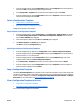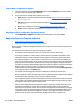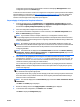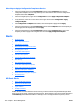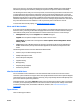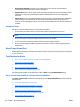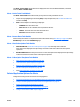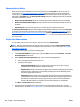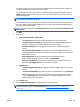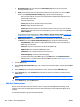HP Web Jetadmin 10.3 - User Guide
Managing Device Alerts
When alerts have been configured for a device, they are entered on a Trap Table. (Traps are set only on
General alerts, see
Create Alert Subscriptions on page 180). Depending on the device, the trap table will
contain up to 3, 6, or 12 for that device. HP Web Jetadmin will not automatically overwrite any traps in the
table. When a Trap Table is full, the Edit trap table settings dialog box is displayed, which lets you manage
the alerts for that device. You can:
●
Remove all trap table settings: Removes all traps from the table and allows new ones to be added.
●
Remove selected trap table settings: Removes selected traps from the table and allows new ones to
be added.
●
Skip this device: Leaves the trap table full so new alerts will not be added for this device.
The Edit trap table settings dialog box will be displayed within HP Web Jetadmin as soon as the Trap Table
for the device becomes full. If alerts were set up with a schedule, with a
Group Policies on page 112, or for
Device Utilization by User and Data Collections on page 210, the Edit trap table settings dialog box will be
accessible through the
Alerts - Active Tasks Task Module on page 179 so that you can take action on them at
your convenience.
Create Alert Subscriptions
You can define alerts for one or more devices. Traps are sent only on General alerts.
NOTE: When the maximum number of alerts have been stored for a device, the Edit trap table settings
dialog box is displayed so that you can manage the alerts in the table. For more information, see
Managing
Device Alerts on page 180.
To create alert subscriptions, perform the following steps:
1. In the Device Management navigation pane, right-click Alerts, and then select Subscribe. The Create
Alert Subscription wizard starts.
2. On the Specify alerts subscription type page, select one of the following options:
●
Select a template from the drop-down box, or
●
Specify the alert settings:
◦
General alerts (detailed): Select non-supply device events and rely on traps. Polling is
established when traps destinations cannot be configured.
◦
Supplies alerts: Monitor selected device supply status and levels through polling. The polling
mechanism uses a combination of slow-polling and sliding time interval depending on the
level of the supply being monitored.
◦
Critical alerts: Monitor selected events by polling every five minutes. The polling interval is
configurable within the range of 5 to 360 minutes. Because of the frequent polling nature of
this solution, it is important to use it sparingly and only for devices that need immediate
attention. All General Alerts are available. This and other polling rates are adjustable.
Click Next. The Select devices page is displayed.
3. Select the device by highlighting it and clicking the arrow buttons between the two lists. To select
multiple devices, use either Ctrl+Click or Shift+Click. To move all devices from one list to the other, use
180 Chapter 3 Device Management ENWW