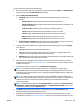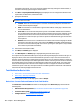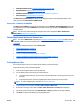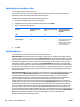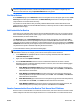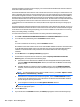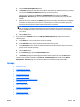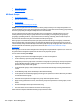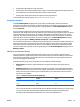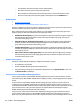HP Web Jetadmin 10.3 - User Guide
a. Click the Start Resolving Devices button.
b. The Results page appears and shows the progress of the discovery. While the discovery is running,
you can hide the Resolve IP Addresses wizard or cancel the discovery.
This discovery is available in the Devices – Scheduled Tasks task module on the Device
Management > Overview page. You can view the progress or stop the discovery from this task
module.
c. When the discovery is finished, the Results page indicates the status of the discovery and displays
the number of devices that were found in a communication error status, the number of devices
that were resolved, and the number of devices that were not resolved.
NOTE: If a device is in a communication error status, but the IP address assigned to the device
has not changed or the Resolve IP Addresses wizard was unable to discover the new IP address
found in the DNS, the wizard cannot resolve the status. The device remains in a communication
error status.
d. Click the Done button.
7. If you selected the Schedule checkbox, the Specify schedule options page appears. Perform the
following steps:
a. In the Name box, enter a name for this discovery schedule.
b. In the Start time boxes, specify the date and time this discovery starts.
c. In the Recurrence section, select the option that defines how often this discovery runs, and then
specify the corresponding settings.
d. Click the Next button.
e. On the Confirm page, click the Create Schedule button.
f. The Results page appears and displays the details about the discovery. Click the Done button.
This discovery schedule is available in the Devices – Scheduled Tasks task module on the Device
Management > Overview page. You can edit and delete the schedule from this task module.
Groups
●
All About Groups
●
Task Modules for Groups
●
Create a New Device Group
●
Moving a Device Group
●
Add Devices to a Group
●
Remove Devices from a Manual Group
●
Edit a Device Group
●
Delete a Device Group
●
Edit Device Group Policies
●
Import Device Groups
●
Export Device Groups
●
Rename a Device Group
ENWW Groups 109