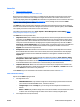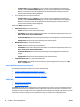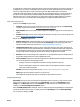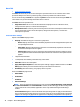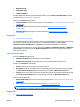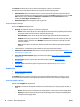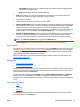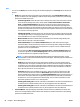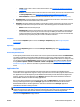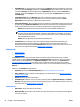HP Web Jetadmin 10.3 - User Guide
●
Install Manager: For devices that do not already have the Manager application installed or do not have
a firmware embedded Manager application, the Install Manager function must be used. Devices that do
not have the Manager installed will appear in the Applications list with the indication (Manager not
installed). To install the Manager, select the device or devices from the Applications list and choose
Install Manager.
●
Install Applications: Once the Manager application is installed on the device, other resident
applications are listed. New device applications can be removed or added at this time. Install
Applications is used to push device applications onto the device.
●
Application Repository: Device applications that are available on the HP Web Jetadmin host system can
be viewed by using Application Repository. When launched, this interface lists all applications that are
ready to be installed on devices. You can also use the following to manage the applications:
◦
Upload: Upload application files from the client host onto the HP Web Jetadmin host.
NOTE: Files that can be uploaded must be .jar files with .phx metadata files. Most .jar chailets
have the .phx file contained within them, extractable using utilities such as WinZip. If a .jar file is
selected for upload that has not had the .phx file extracted, there is an error message indicating
that a Metadata file is required.
◦
Delete: Remove applications from the HP Web Jetadmin host.
●
Credentials: Device credentials can be used to protect against unauthorized downloading and
manipulation of device resident applications. The EWS password is used for this purpose and is
managed within the HP Web Jetadmin Credential Store. This device credential can also be set on one or
many devices through HP Web Jetadmin
Configuration on page 158.
Solutions Tab
●
Editing Solutions
●
Install Managers
The Solutions tab page shows information about each selected device within the device list, including
whether the device has its Application Manager and Solution Manager installed on it. Both are needed to
install chailets and .NET applications. The Application Manager is also required to install Solutions (see
Solutions Repository on page 253). Information is also included about how many applications (chailets
and .NET applications) and solutions are installed on the device. You can refresh this information by clicking
Refresh.
Features on the Solutions tab page include:
●
Repository: Accesses the Solutions Repository (see
Solutions Repository on page 253).
●
Apply Template: Select a template and then apply it to the selected devices (see
Applying a Solutions
Template on page 258).
●
Refresh: Refreshes the device information.
●
Install Manager: Enabled if one or more devices is missing either its Application Manager or Solution
Manager. Clicking the button launches a wizard that allows you to select which manager to install on all
selected devices (see
Install Managers on page 83).
Editing Solutions
●
Description: custom description of the solution.
●
Application URL: specifies where the solution is located, and identifies a credential that can be applied
to access the location.
82 Chapter 3 Device Management ENWW