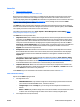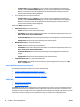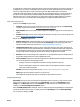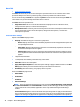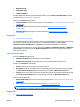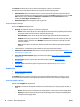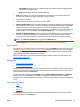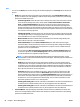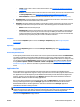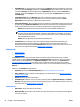HP Web Jetadmin 10.3 - User Guide
◦
Install: Installs a font or macro on the selected device. (See
Install Fonts and Macros on Devices
on page 248.)
◦
Remove: Removes the selected fonts and macros from the device, but does not remove them from
the Storage Repository. (See
Remove Font and Macro Files from Devices on page 248.)
◦
Print Font/Macro: Prints the selected fonts and macros. (See
Print Font/Macro on page 248.)
●
Resident Fonts: This option displays the number of resident fonts on the device. The mouse-over tool
tip displays a table of all the resident fonts on the device.
●
Disk Jobs: This option displays the number of stored jobs currently on the device. The mouse-over tool
tip displays a table of the stored jobs on the device. The following options are available in this view:
◦
Delete: Deletes the selected print job.
◦
Print Disk Job: Prints the selected print job. If the print job is secured by a PIN, you must type the
correct PIN in order to print the job. You can enter only one PIN. If you select more than one PIN-
protected job and the jobs have different PIN values, you can print only one. HP recommends that
you select only one private print job at a time to avoid this restriction.
Templates
You can use the Templates option to access the Storage > Templates page. (See
Storage Templates
on page 249.)
Repository
You can use the Repository option to access the Storage > Repository page. (See
Storage Repository
on page 246.)
Device File System Password
If a file system password exists on the device and if it is not captured in HP Web Jetadmin’s Credential Store,
you will be prompted for the password when attempting to perform any configuration action. Device file
system passwords can be configured on the devices from HP Web Jetadmin. When these are configured, they
are also placed into the Credential Store. Global file system credentials can be added to HP Web Jetadmin
through Tools > Options > Shared > Credentials > Device > File System (
Manage the Global File System
Passwords on page 50). These are used when no password exists in the store and one is required by the
device.
Applications Tab
Device applications can be downloaded and executed onto devices to facilitate an embedded runtime
environment. These applications support a variety of operations and run much like programs and services on
PCs. Applications can be developed to provide additional functionality such as address books, digital send
features, and more. One key application is the Manager application that must be loaded onto the device
before HP Web Jetadmin can view and modify applications.
One or more devices selected from any list will appear under the Applications tab. Each device will appear
with any resident applications. Again, the Manager application must be loaded onto the device before
HP Web Jetadmin will list resident applications. Some device models have the Manager application
embedded into firmware making it resident.
NOTE: Some HP Web Jetadmin configuration options require device applications. These include all
configuration options for either EWS or digital send functionality. When this type of configuration is either
viewed or changed via HP Web Jetadmin software, device applications are automatically installed.
Features on the Applications tab page include:
ENWW All About Device Management 81