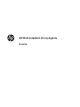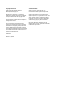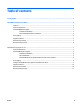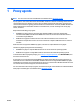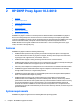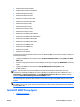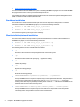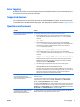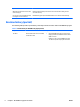HP Web Jetadmin 10.3 - Proxy Agents Readme
Error logging
By default, the installer creates the snmpprinst.log file in the Windows folder. This is a hardcoded aspect of
the installer and currently cannot be overridden.
Supported devices
For a complete list of the devices that can be discovered with HP SNMP Proxy Agent, see the Discovering PC-
connected Devices in HP Web Jetadmin white paper. This white paper is available from the
HP Support Center.
Questions and answers
Question Answer
Why does HP Web Jetadmin fail to discover
my locally attached device?
The following troubleshooting steps might help analyze this problem:
●
On the HP Web Jetadmin server, verify basic network connectivity with the PC
client. Substitute the IPv4 address of the client PC for IPAddr in the following
command:
ping IPAddr
●
On the HP Web Jetadmin server, use a third-party tool, such as Net-SNMP
snmpget, to verify a successfully installed, configured, and running SNMP service
and firewall on the client PC. Substitute the IPv4 address of the client PC for
IPAddr in the following command:
snmpget -v1 -c public IPAddr 1.3.6.1.2.1.1.1.0
●
On the HP Web Jetadmin server, use a third-party tool, such as Net-SNMP
snmpget. Substitute the IPv4 address of the client PC for IPAddr in the following
command:
snmpget -v1 –c public IPAddr 1.3.6.1.4.1.11.2.4.3.13.1.0
If SNMP and the proxy agent are functioning, the proxy agent responds with an
INTEGER value greater than zero. If the proxy agent has not been successfully
installed, the response is NO SUCH NAME.
●
The following registry key identifies the proxied devices on the client PC:
HKLM\SOFTWARE\Hewlett-Packard\HP SNMP Proxy\PrnId
If the device does not appear in this list, restart the SNMP service or reboot the PC.
If the device is installed, powered on, and working (for example, you can print to it),
but the device still does not appear in this list, the device's driver might not
implement an enterprise device management interface.
After I run a PC-connected discovery and
the locally attached devices are
discovered, how do I know which devices
are PC-connected devices?
Discovered PC-connected devices are displayed in the device lists with the network-
connected devices.
To display a device list that includes only those devices that were discovered as PC-
connected devices, enable a filter. Go to View > Preferences, select Device Filters,
double-click PC-Connected Devices, and then click OK.
To display the PC Connected column, which identifies the devices that are PC-connected,
on any device list, display the device list, right-click in a column header, and then select
Customize. In the Select Columns wizard, select All from the Category list, double-click
PC Connected in the Available Columns list, and then click OK.
Can I generate reports about my locally
attached devices by using the
HP Web Jetadmin Reports feature?
Yes. Reports about PC-connected devices should be possible. However, the data that
HP Web Jetadmin can collect differs from device to device.
ENWW Error logging 5