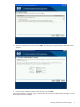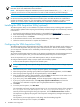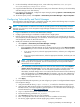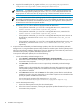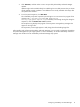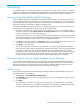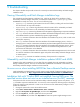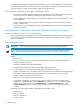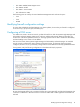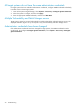HP Vulnerability and Patch Manager 6.0 software Installation and Configuration Guide HP Part Number: 579548-001 Published: January 2010, First Edition
5 Troubleshooting
This chapter identifies and provides solutions for commonly encountered Vulnerability and Patch Manger
installation issues.
Viewing Vulnerability and Patch Manger installation logs
The Vulnerability and Patch Manger installation logs, which list the details of the installation of each
Vulnerability and Patch Manger component, are located at &HOMEDRIVE&:\vpmsetuplogs, where
HOMEDRIVE
is usually the C drive. You can view the following logs:
• vmpsetup.log—Contains log information from the main installer, including calls and result codes
from the execution of component installers.
• vmpsrvsetup.log—Contains log information about the creation of the Vulnerability and Patch
Manger directories and menus in the Vulnerability and Patch Manger server.
• vmpsimsetup.log—Contains log information from the Systems Insight Manager component installation.
• RCS.log—Contains information about the installation of the Radia Configuration Server, which manages
vulnerabilities based on policies established by Systems Insight Manager.
• RPS.log—Contains information about the installation of the Radia Proxy Server, which is used as the
central patch repository.
• RMS.log—Contains information about the installation of the Radia Messaging Server, which is a
messaging service used to communicate Vulnerability and Patch Management Pack status information.
• RPM.log—Contains information about the installation of the Radia Patch Manager (Server), which
acquires security patches from the Internet, loads them into the Radia Configuration Server, and
synchronizes this information in the database.
• RMP.log—Contains information about the installation of the Radia Management Portal, which is used
to initiate the installation of the VPM Patch Agent and perform Vulnerability and Patch Manger actions
on remote systems.
• Radiawrp.log—Contains an installation summary of the previous five components.
Vulnerability and Patch Manger installation updates MDAC and MSDE
If MSDE or files used by MSDE are not up-to-date, files are updated during the Vulnerability and Patch
Manger installation process. The server is rebooted after updated files are installed. In this situation, the
Vulnerability and Patch Manger installation must be restarted.
An error occurs when installing MSDE files from a Remote Desktop session
Install Vulnerability and Patch Manger using the system console instead of a Remote Desktop session. For
additional information, see http://support.microsoft.com/default.aspx?scid=kb;en-us;246694&sd=tech.
Installation fails with “Product RMS not installed: Service RMS error. The
specified service does not exist as an installed service (0x424)” message
If the password of the account used to install Vulnerability and Patch Manger contains curly braces, “{” or
“},” the Radia component installation fails. To correct this, either complete the following steps to temporarily
change the install account password or create a new local account with administrator privileges to use to
perform the installation.
1. Change the password to remove the invalid characters.
2. Select Start→Control Panel→Administrative Tools→Services.
3. Right-click HP Systems Insight Manager, and then select Properties.
4. Click the Log On tab, and then update with the new password.
5. Click the General tab, and then click Stop>Start to restart the Systems Insight Manager service.
Viewing Vulnerability and Patch Manger installation logs 17