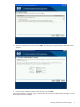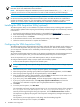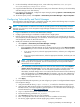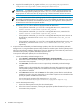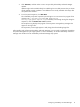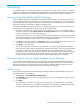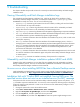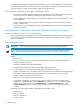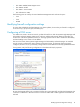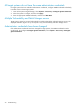HP Vulnerability and Patch Manager 6.0 software Installation and Configuration Guide HP Part Number: 579548-001 Published: January 2010, First Edition
NOTE: Vulnerability and Patch Manger installation takes between 30 and 50 minutes due to the additional
time taken by the new SQL-based scanner installation.
NOTE: The setup fails to begin the installation process if special characters like [ ] ( ) \ , * ! @ ; + \` “ {
} space $ are used in the account password that is used to install Vulnerability and Patch Manager.
IMPORTANT: If the Vulnerability and Patch Manger database is located in the current domain, you can
use the Connect Using Windows Authentication installer option with valid Windows user credentials to
validate the database. Otherwise, if the Vulnerability and Patch Manger database is located in another
domain, do not use this option. Instead, use valid SQL user credentials to validate the database.
Installing the VPM Acquisition Utility (optional)
The VPM Acquisition Utility can be installed on a system with Internet access, enabling patch acquisitions
and vulnerability updates without requiring the Vulnerability and Patch Manger server to be directly connected
to the Internet.
1. Download the Vulnerability and Patch Manger 6.0 executable from Software depot.
2. After downloading Vulnerability and Patch Manager, double-click setup.exe to start the installation.
3. At the Welcome screen, click Install.
4. At the Software Selection screen, select VPM Acquisition Utility, and click Next.
5. Follow the onscreen instructions to complete the installation
Configuring the VPM Acquisition Utility
The VPM Acquisition Utility downloads patch information and patch files from selected vendor websites. You
can run the VPM Acquisition Utility from any system with Internet access. After the download is complete,
you can import this information to the Vulnerability and Patch Manger server in the Vulnerability and Patch
Manger database.
You cannot install the VPM Acquisition Utility on the Systems Insight Manager Central Management Server
(CMS). To run the acquisition tool, you must install VPM Acquisition Utility on the selected system.
To use the acquisition tool, you must install VPM Acquisition Utility on the selected system.
To configure VPM Acquisition Utility to acquire patch and vulnerability updates:
1. Access the VPM Acquisition Utility from the selected system.
NOTE: Steps 2 through 7 are required during a first time setup or when you want to change acquisition
settings.
2. Select the source (one or more) to acquire the patch updates, and click Next.
3. Select the appropriate operating system platforms and platform-related applications, and click Next.
4. Select the appropriate languages for the required patches, and click Next.
5. Enter the destination path for downloaded files, and click Next. The destination can be either a local
or shared directory. The designated directory must be accessible.
6. If you use a proxy, select I use a proxy, and enter the appropriate configuration information.
7. If your proxy requires authentication, select My proxy requires authentication, and enter the
appropriate user credentials. Only basic (not encrypted) authentication is supported.
8. Click Next.
9. To run the patch acquisition, click Run Now.
The vulnerability and patch acquisition process begins. You can monitor the progress of the acquisition
at C:\Program Files\HP\VPM Acquisition Utility\logs\patch-acquire.log. To
manually scroll through the log file during the acquisition, clear the Enable auto-scroll checkbox.
The Acquisition Log displays the progress of the acquisition. Disregard any messages that appear on
the log screen.
The acquisition process might appear to stall (hang) when downloading large files.
10. When the acquisition process is complete, click Done.
12 Installation and configuration