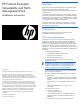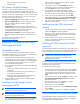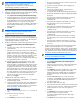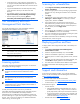ProLiant Essentials Vulnerability and Patch Management Pack Quick Setup Poster
• On the VPM server, create a directory named “data” at
C:\Program Files\HP\VPM\Radia\IntegrationServer. You
can use a network share if the VPM server has read access
to the share.
• Copy downloaded files from the VPM Acquisition Utility
server destination directory to the VPM server data
directory.
• From HP SIM, configure your import setting by selecting
Options>Vulnerability and Patch Management>Settings.
• Start the import process by selecting Options>
Vulnerability and Patch Management>Acquire Updates.
The Vulnerability and Patch
Management Pack interface
From the HP SIM toolbar menu, select Vulnerability and Patch
Management Pack installation to choose a menu.
Menu Action
1 Configure settings and acquire updates.
2 Perform or customize vulnerability scans, and view scan results,
patch installation status, patches installed by VPM, patch reboot
status, and the patch repository.
3 Deploy or remove patches and fixes, validate installed patches,
and deploy the VPM Patch Agent.
Licensing systems
Vulnerability and Patch Management Pack requires one license for
each target system being managed.
IMPORTANT: After a license is applied to a specific system,
the license cannot be removed or transferred to another
system.
IMPORTANT: On a physical Vulnerability and Patch
Management Pack kit, the license key is located on the
back of the kit.
IMPORTANT: On a physical Insight Control Environment kit, a
combined license key covering multiple ProLiant Essentials is
located on the back of the kit.
Five fully functional permanent licenses are provided with
Vulnerability and Patch Management Pack for evaluation purposes.
These licenses are available after Vulnerability and Patch
Management Pack is installed and can be applied to systems from
the License Manager or as part of the sequence initiating a licensed
function, such as scanning or patching. For additional information
about licensing, see the user guide.
Scanning for vulnerabilities
1. Select Diagnose>Vulnerability and Patch Management>Scan>
Scan for Vulnerabilities.
2. Select the target systems to scan by selecting a group from the
dropdown list or by selecting the checkbox next to individual
systems.
3. Click Apply.
4. Verify that the correct target systems appear in the lists, click
Add Targets or Remove Targets if it is necessary to reselect
target systems, and then click Next.
5. If any selected systems are unlicensed or licensed with a
time-limited license, permanent licenses can be applied at this
time. If licenses are available, select any unlicensed system in
the list to license, and click Apply License.
6. Click Next.
7. Enter a name for the vulnerability scan, select a scan definition,
and click Run Now to run the scan immediately.
8. View scan results after the task completes by clicking the system
status icon or viewing the VPM Events list.
For additional information about vulnerability scanning and creating
customized scans, see the user guide.
Deploying patches and fixes
To deploy patches and configuration fixes after a vulnerability scan
is complete:
1. Select Deploy>Vulnerability and Patch Management>
Patch-Fix Based on a Scan.
2. Select the completed vulnerability scan, and click Next.
3. Select the vulnerabilities to patch or fix, and click Next.
4. Select the systems on which to apply patches or fixes, and click
Next.
5. Designate when the patched systems should be rebooted, and
click Run Now to deploy patches or fixes immediately.
6. View task results in the VPM Events list after the task completes.
For additional information about deploying patches, see the
user guide.
Support and information
For HP support and software updates, or to purchase additional
licenses, see the Vulnerability and Patch Management Pack website
at http://www.hp.com/go/vpm
.
For the name of the nearest HP authorized reseller:
• In the United States, see http://www.hp.com/service_locator
.
• In other locations, see
http://www.hp.com.
For HP technical support:
• In North America:
• Call 1-800-HP-INVENT (1-800-474-6836). This service is
available 24 hours a day, 7 days a week. For continuous
quality improvement, calls may be recorded or monitored.
• If you have purchased a Care Pack (service upgrade), call
1-800-633-3600. For more information about Care Packs,
see the HP website
http://www.hp.com.
• Outside North America, see http://www.hp.com
.